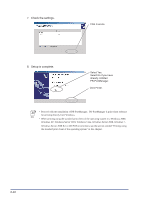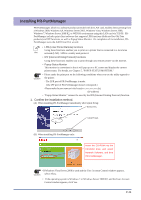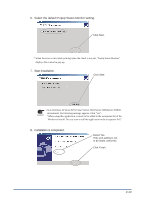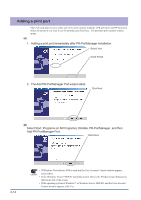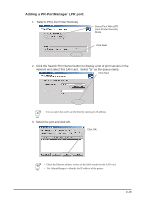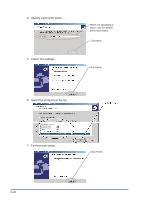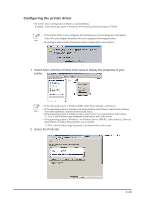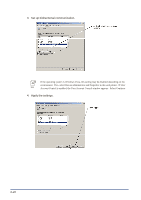Oki PT330 PT330/331 LAN Card Manual - Page 35
Adding a PR-PortManager LPR port:, Select LPR Line Printer Remote.
 |
View all Oki PT330 manuals
Add to My Manuals
Save this manual to your list of manuals |
Page 35 highlights
Adding a PR-PortManager LPR port: 1. Select LPR (Line Printer Remote). Select Print With LPR (Line Printer Remote) Mode. Click Next. 2. Click the Search Print Server button to display a list of print servers in the network and select this LAN card. Select "lp" as the queue name. Click Next. You can select this LAN card by directly entering its IP address. Hint 3. Select the port and click OK. Click OK. • Check the Ethernet address written on the label attached to the LAN card. • Use AdminManager to identify the IP address of the printer. Hint 3-15

3-15
Adding a PR-PortManager LPR port:
1.
Select LPR (Line Printer Remote).
Select Print With LPR
(Line Printer Remote)
Mode.
Click Next.
2.
Click the Search Print Server button to display a list of print servers in the
network and select this LAN card.
Select "lp" as the queue name.
Click Next.
Hint
You can select this LAN card by directly entering its IP address.
3.
Select the port and click OK.
Click OK.
Hint
•
Check the Ethernet address written on the label attached to the LAN card.
•
Use AdminManager to identify the IP address of the printer.