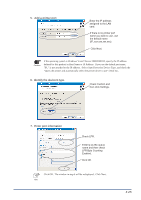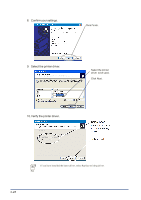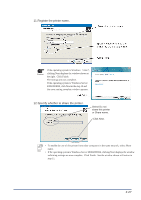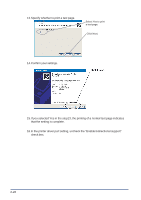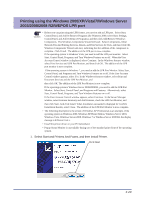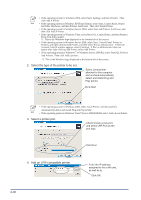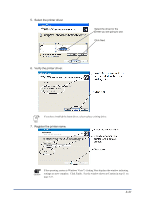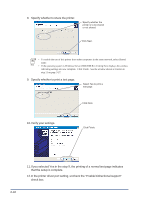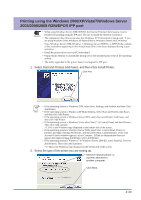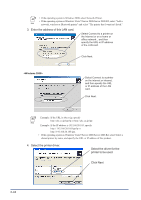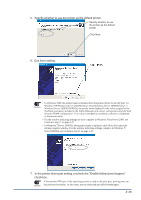Oki PT330 PT330/331 LAN Card Manual - Page 50
Select the type of the printer to be set., Select a printer port., Add an LPR-compatible printer.
 |
View all Oki PT330 manuals
Add to My Manuals
Save this manual to your list of manuals |
Page 50 highlights
• If the operating system is Windows 2000, select Start, Settings, and then Printers. Then click Add A Printer. Hint • If the operating system is Windows XP Home Edition, select Start, Control Panel, Printer and Other Hardware, and then Printers And Faxes. Then click Install Printer. • If the operating system is Windows Server 2003, select Start and Printers And Faxes, and then click Add A Printer. • If the operating system is Windows Vista, select Start (*1), Control Panel, and then Printers. Then click Add a printer. *1 This is the Windows logo displayed at the bottom left of the screen. • If the operating system is Windows Server 2008, select Start, Control Panel, Printer or Printers, and right-clicking Add Printer, and then select Run as administrator. If the User Account Control window appears, select Continue. If Run as administrator does not appear after right-clicking Add Printer, select Add Printer. • If the operating system is Windows 7 or Windows Server 2008 R2, select Start(*2), Devices And Printers. Then click Add a printers. *2 This is the Windows logo displayed at the bottom left of the screen. 2. Select the type of the printer to be set. Select Local printer attached to this computer and uncheck Automatically detect and install Plug and Play printer. Click Next. • If the operating system is Windows 2000, select Local Printer, and then uncheck Automatically detect and install Plug and Play printer. Hint • If the operating system is Windows Vista/7/Server 2008/2008 R2, select Add a Local Printer. 3. Select a printer port. Check Create a new port and select LPR Port as the port type. Click Next. 4. Add an LPR-compatible printer. 3-30 Enter the IP address assigned to this LAN card, as well as lp. Click OK.