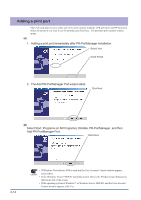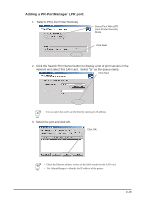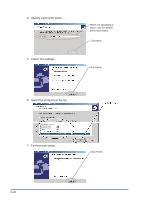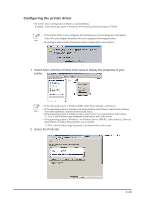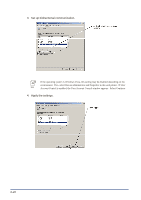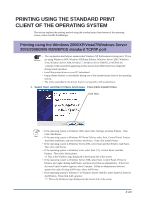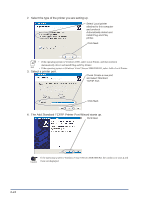Oki PT330 PT330/331 LAN Card Manual - Page 39
Configuring the printer driver, Select Start
 |
View all Oki PT330 manuals
Add to My Manuals
Save this manual to your list of manuals |
Page 39 highlights
Configuring the printer driver The printer driver configuration method is explained below. Example: If the operating system is Windows XP Professional and the printer is PT390: • If the printer driver is not configured, the following error notice dialog box may appear. Select No and configure the printer driver by using the following procedure: Hint • If printing is unsuccessful after printer driver configuration, reboot the PC. 1. Select Start, and then Printers And Faxes to display the properties of your printer. • If the operating system is Windows2000, select Start, Settings, and Printers. • If the operating system is Windows XP Home Edition, select Start, Control Panel, Printers Hint And Other Hardware, and then Printers And Faxes. • If the operating system is Windows Vista, select Start (*1), Control Panel, and Printers. *1 This is the Windows logo displayed at the bottom left of the screen. • If the operating system is Windows 7 or Windows Server 2008 R2, select Start(*2), Devices And Printers to display the properties of your printer. *2 This is the Windows logo displayed at the bottom left of the screen. 2. Select the Ports tab. 3-19