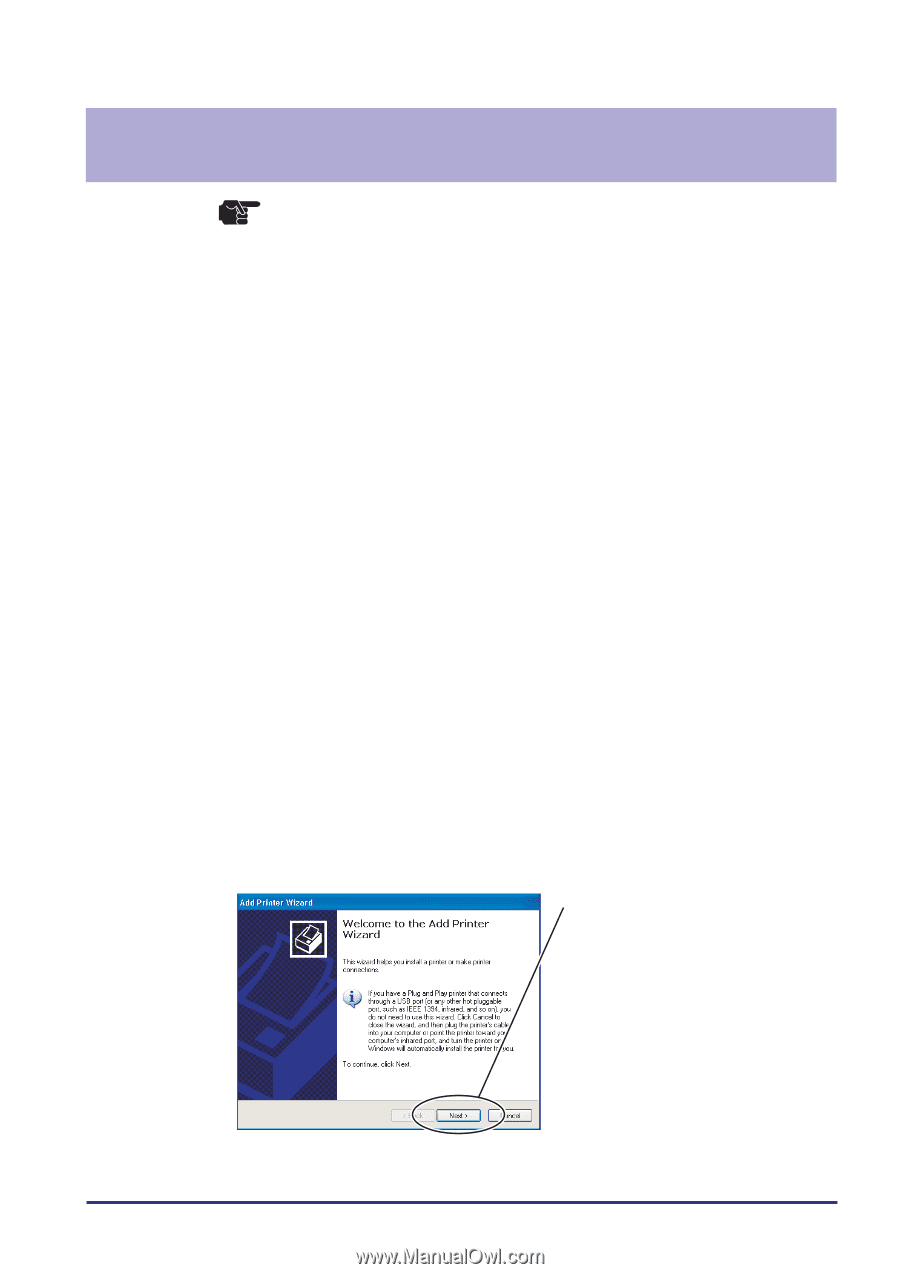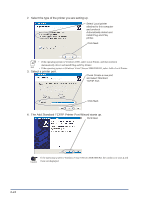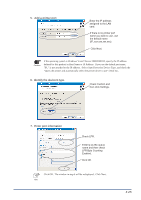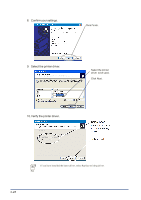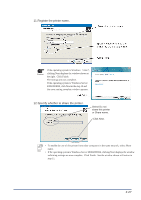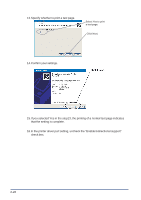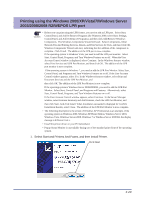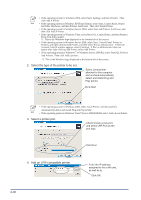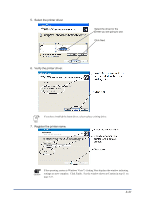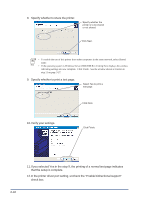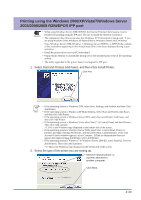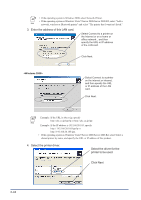Oki PT330 PT330/331 LAN Card Manual - Page 49
Printing using the Windows 2000/XP/Vista/7/Windows Server 2003/2008/2008 R2/WEPOS LPR port
 |
View all Oki PT330 manuals
Add to My Manuals
Save this manual to your list of manuals |
Page 49 highlights
Printing using the Windows 2000/XP/Vista/7/Windows Server 2003/2008/2008 R2/WEPOS LPR port Caution • Before you can print using the LPR feature, you need to add an LPR port. Select Start, Control Panel, and Add Or Remove Programs (for Windows 2000, select Start, Settings, Control Panel, and Add Or Remove Programs), and then click Add/Remove Windows Components. The Windows Components Wizard will start. Select Components, Other Network File And Printing Services, Details, and Print Services for Unix, and then Click OK. Windows Components Wizard will start, indicating that the addition of the component is complete. Click Finish. The addition of the LPR port is now complete. If the operating system is Windows Vista, you need to add the LPR port monitor. Select Start, Control Panel, Programs, and Turn Windows Features on or off. When the User Account Control window is displayed, select Continue. In the Windows features window, select Print Services and LPR Port Monitor, and then click OK. The addition of the LPR port monitor is now complete. If the operating system is Windows 7, you need to add the LPR Port Monitor. Select Start, Control Panel, and Programs and Turn Windows Features on or off. If the User Account Control window appears, select Yes. In the Windows features window, select Print and Document Services and the LPR Port Monitor, and then click OK. The addition of the LPR Port Monitor is now complete. If the operating system is Windows Server 2008/2008 R2, you need to add the LPR Port Monitor. Select Start, Control Panel, and Programs and Features. Alternatively, select Start, Control Panel, Programs, and Turn Windows Features on or off. If the User Account Control window appears, select Continue. In the Server Manager window, select Features Summary and Add Features, check the LPR Port Monitor, and then click Next. And click Install. When Installation succeeded is displayed for Confirm Installation Results, select Close. The addition of the LPR Port Monitor is now complete. • The following description is the screen of Windows XP Professional as an example. If the operating system is Windows 2000, Windows XP Home Edition, Windows Server 2003, Windows Vista, Windows Server 2008, Windows 7 or Windows Server 2008 R2, the display message is different from it. • Install the printer driver on your PC beforehand. • Popup Status Monitor is unavailable during use of the standard print client of the operating system. 1. Select Start and Printers And Faxes, and then Install Printer. Click Next. 3-29