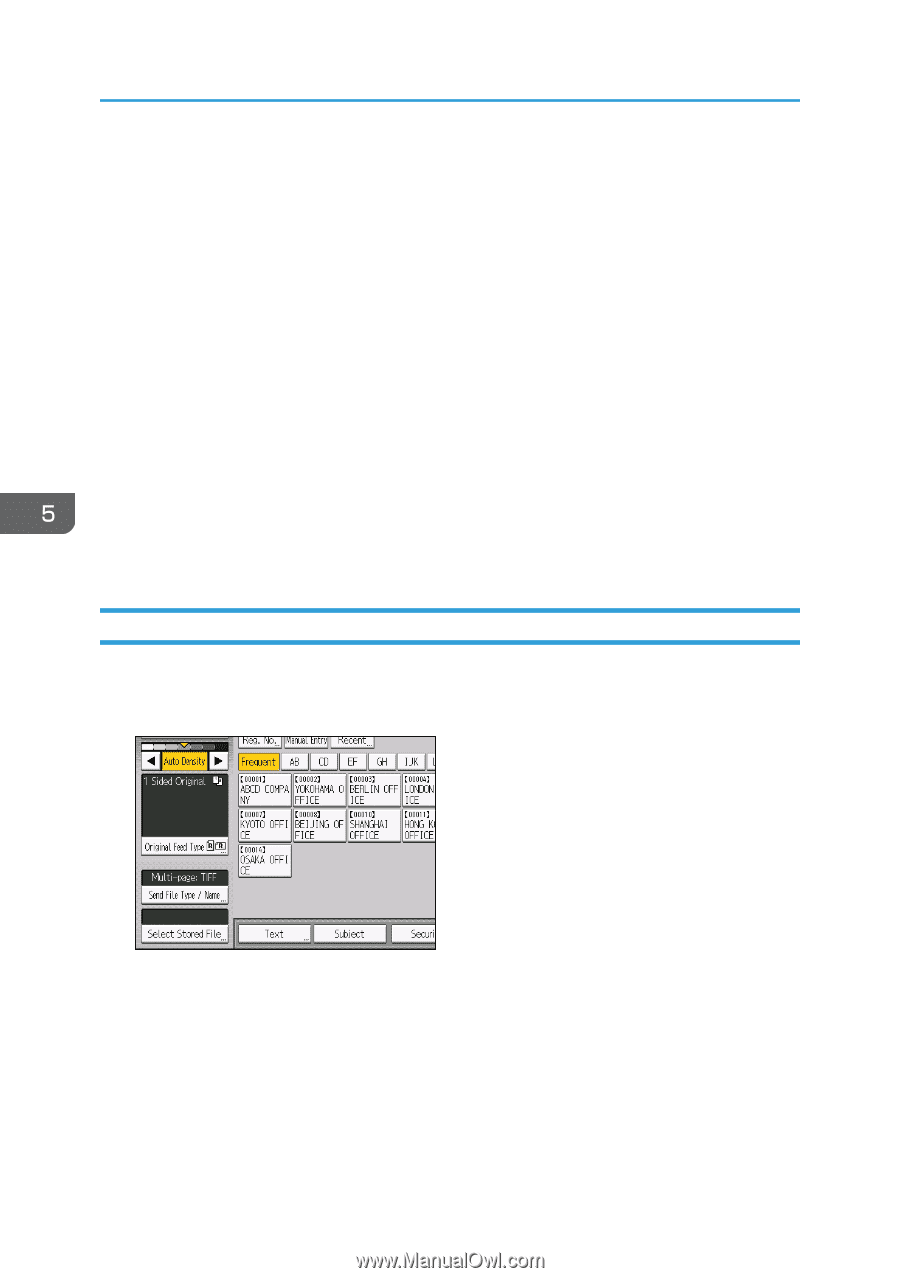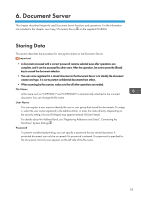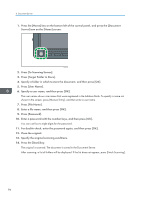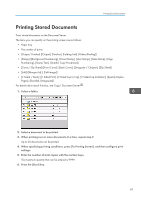Ricoh Pro 8120s User Guide - Page 100
Checking a Stored File Selected from the List, Select Folder
 |
View all Ricoh Pro 8120s manuals
Add to My Manuals
Save this manual to your list of manuals |
Page 100 highlights
5. Scan Press [User Name], and then select a user name. To specify an unregistered user name, press [Manual Entry], and then enter the name. After specifying a user name, press [OK]. • File Name Press [File Name], enter a file name, and then press [OK]. • Password Press [Password], enter a password, and then press [OK]. Re-enter the password for confirmation, and then press [OK]. • Select Folder Specify the folder in which to save the stored files, and then press [OK]. 7. Press [OK]. 8. If necessary, press [Scan Settings] to specify scanner settings such as resolution and scan size. 9. Press the [Start] key. If you are scanning originals that have been divided into multiple sets, subsequently set the additional originals. Checking a Stored File Selected from the List This section explains how to preview a file selected from the list of stored files. 1. Press [Select Stored File]. 2. Specify the folder in which to save the stored files. 3. From the list of stored files, select the file you want to check. You can select more than one file. 4. Press [Preview]. 92