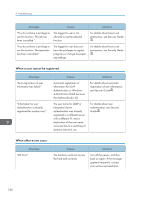Ricoh Pro 8120s User Guide - Page 197
Detailed Settings] tab, Test Print, Print
 |
View all Ricoh Pro 8120s manuals
Add to My Manuals
Save this manual to your list of manuals |
Page 197 highlights
Messages Displayed When Using the Printer Function Messages "Insufficient Memory" "Memory Retrieval Error" "Paper Type Error" Causes Solutions A memory allocation error occurred. PCL 6 Select a lower resolution on the printer driver. For details about how to change the resolution setting, see the printer driver Help. On the printer driver's [Detailed Settings] tab, click [Print Quality] in "Menu:", and then select [Raster] in the "Vector/ Raster:" list. In some cases, it will take a long time to complete a print job. PostScript 3 Select a lower resolution on the printer driver. For details about how to change the resolution setting, see the printer driver Help. A memory allocation error occurred. Turn off the power, and then back on again. If the message appears again, replace the RAM. For details about replacing the RAM, contact your service representative. The specified paper type name Re-obtain the latest paper type is not set in the machine. information set in the machine. If printing does not start, contact your service representative. • The contents of errors may be printed on the Configuration Page. Check the Configuration Page in conjunction with the Error Log. For details about how to print the Configuration Page, see "List / Test Print", Print . 189