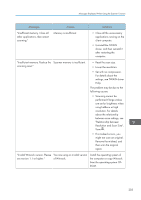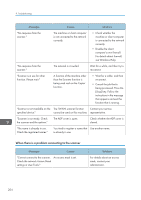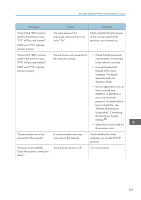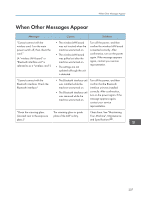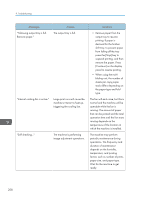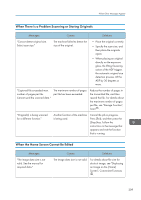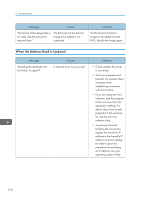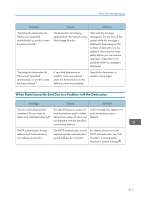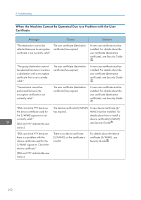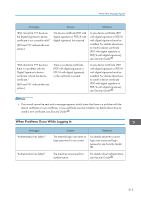Ricoh Pro 8120s User Guide - Page 216
that can be printed and the total, operation time until the fan starts
 |
View all Ricoh Pro 8120s manuals
Add to My Manuals
Save this manual to your list of manuals |
Page 216 highlights
9. Troubleshooting Messages "Following output tray is full. Remove paper." Causes The output tray is full. "Internal cooling fan is active." Large print runs will cause the machine's interior to heat up, triggering the cooling fan. "Self checking..." The machine is performing image adjustment operations. Solutions • Remove paper from the output tray to resume printing. If paper is destined for the finisher shift tray, to prevent paper from falling off the tray press the [Stop] key to suspend printing, and then remove the paper. Press [Continue] on the display panel to resume printing. • When using the multifolding unit, the number of sheets per copy paper stack differs depending on the paper type and fold type. The fan will emit noise, but this is normal and the machine will be operable while the fan is running. The amount of paper that can be printed and the total operation time until the fan starts running depends on the temperature of the location at which the machine is installed. The machine may perform periodic maintenance during operations. The frequency and duration of maintenance depends on the humidity, temperature, and printing factors such as number of prints, paper size, and paper type. Wait for the machine to get ready. 208