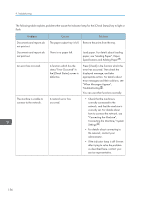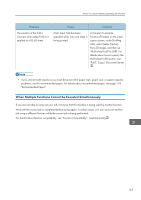Ricoh Pro 8120s User Guide - Page 168
Specifications and Adding, Paper Specifications
 |
View all Ricoh Pro 8120s manuals
Add to My Manuals
Save this manual to your list of manuals |
Page 168 highlights
9. Troubleshooting Problems Misfeeds occur frequently. Misfeeds occur frequently. Causes Using curled paper often causes misfeeds, soiled paper edges, or slipped positions while performing staple or stack printing. The tray's side or end fences may not be set properly. Solutions • Take the stiffness out of the paper with your hands to straighten out the curl. • Load the paper up side down so that the curled edges face downward. For details about recommended paper, see "Recommended Paper", Paper Specifications and Adding Paper . • Lay cut paper on a flat surface to prevent paper from curling, and do not lean it against the wall. For details about the proper way to store paper, see "Paper Storage", Paper Specifications and Adding Paper . • Remove the misfed paper. For details about removing jammed paper, see "Removing Jammed Paper", Troubleshooting . • Check that the side or end fences are set properly. Also, check that the side fences are locked. For details about setting the side and end fences, see "Changing the Paper Size", Paper Specifications and Adding Paper . 160