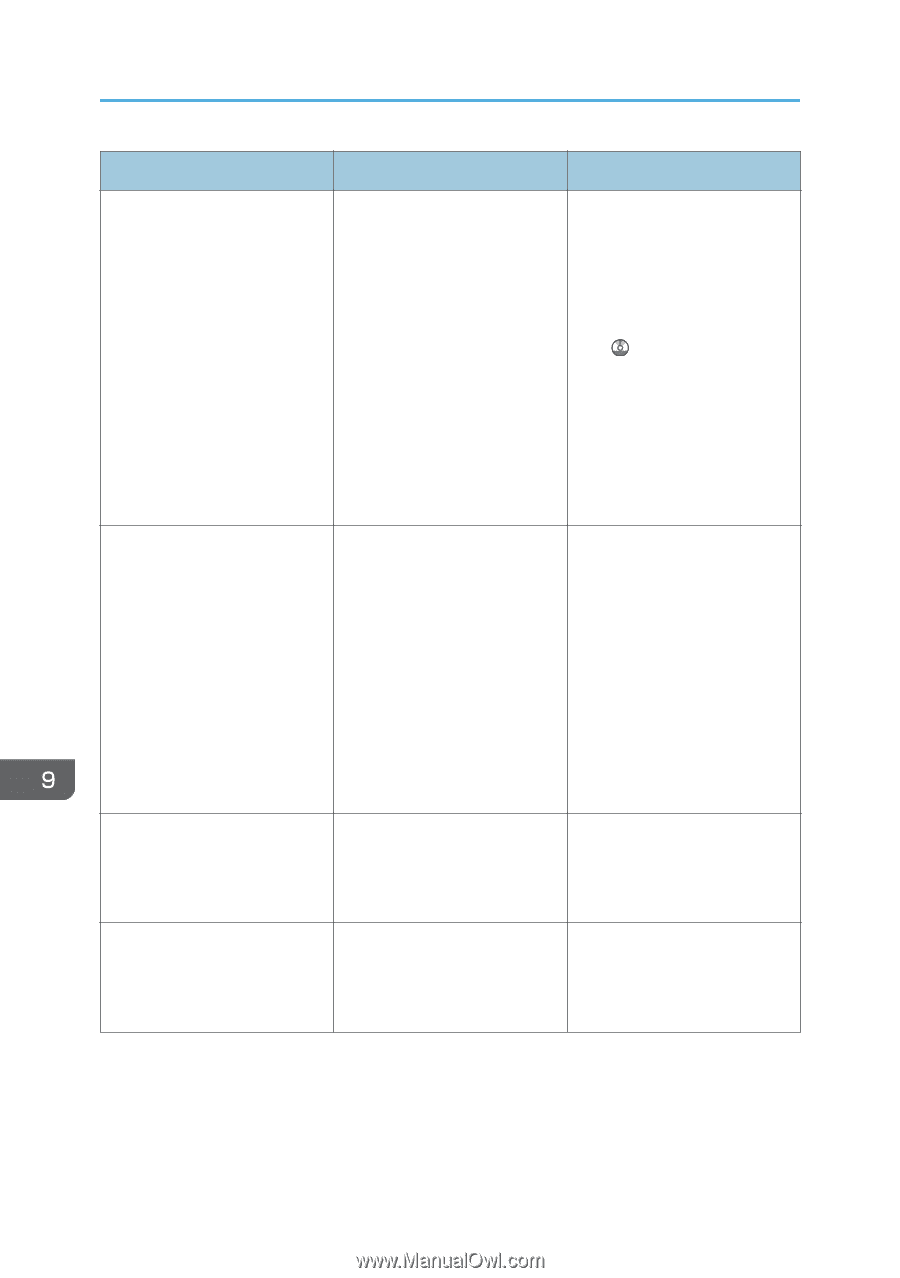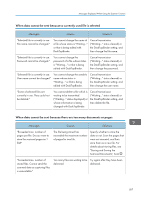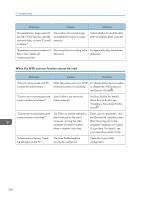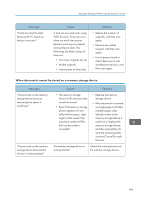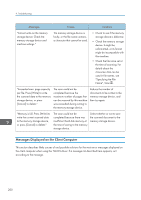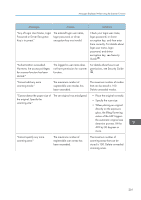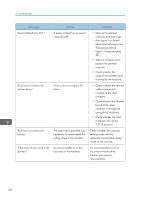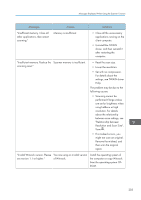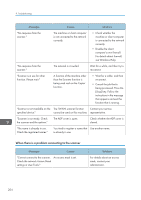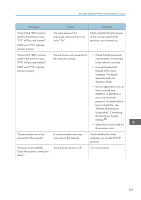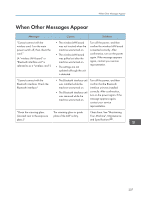Ricoh Pro 8120s User Guide - Page 210
Clear Misfeeds in ADF., TCP/IP protocol.
 |
View all Ricoh Pro 8120s manuals
Add to My Manuals
Save this manual to your list of manuals |
Page 210 highlights
9. Troubleshooting Messages "Clear Misfeed(s) in ADF." Causes A paper misfeed has occurred inside the ADF. "Error has occurred in the scanner driver." An error has occurred in the driver. "Error has occurred in the scanner." The application-specified scan conditions have exceeded the setting range of the machine. "Fatal error has occurred in the An unrecoverable error has scanner." occurred on the machine. Solutions • Remove the jammed originals, and then insert them again. For details about jammed paper, see "Removing Jammed Paper", Troubleshooting . • When a misfeed occurs, replace the jammed originals. • Check whether the originals are suitable to be scanned by the machine. • Check whether the network cable is connected correctly to the client computer. • Check whether the Ethernet board of the client computer is recognized correctly by Windows. • Check whether the client computer can use the TCP/IP protocol. Check whether the scanning settings made with the application exceed the setting range of the machine. An unrecoverable error has occurred in the machine. Contact your service representative. 202