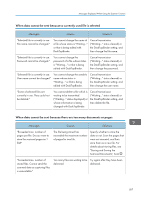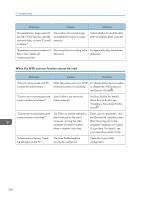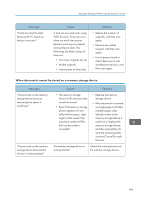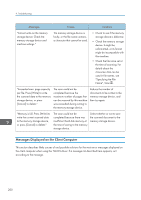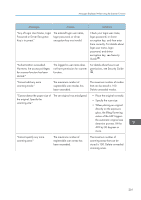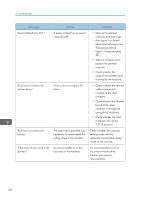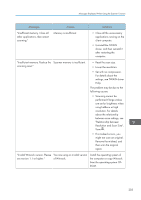Ricoh Pro 8120s User Guide - Page 206
When the WSD scanner function cannot be used, Set Scan Profile. For details
 |
View all Ricoh Pro 8120s manuals
Add to My Manuals
Save this manual to your list of manuals |
Page 206 highlights
9. Troubleshooting Messages Causes Solutions "Exceeded max. page capacity per file. Press [Send] to send the scanned data, or press [Cancel] to delete." The number of scanned pages exceeded the maximum page capacity. Select whether to send the data that has already been scanned. "Exceeded maximum number of file to store. Delete all unnecessary files." Too many files are waiting to be delivered. Try again after they have been delivered. When the WSD scanner function cannot be used Messages Causes Solutions "Cannot communicate with PC. Contact the administrator." WSD (Device) protocol or WSD For details about how to enable (Scanner) protocol is disabled. or disable the WSD protocol, see Security Guide . "Cannot start scanning because Scan Profile is not set on the communication was failed." client computer. Set Scan Profile. For details about how to do this, see "Creating a New Scan Profile", Scan . "Cannot start scanning because communication was failed." The [Take no action] setting has been selected on the client computer, forcing the client computer to remain inactive when it receives scan data. Open scanner properties, click the [Events] tab, and then select [Start this program] as the computer's response on receipt of scan data. For details, see your operating system's Help. "Cannot start scanning. Check the setting(s) on the PC." The Scan Profile might be incorrectly configured. Check the Scan Profile configuration. 198