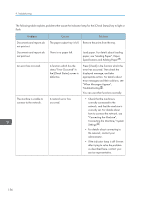Ricoh Pro 8120s User Guide - Page 167
Weekly Timer setting, see Timer, when User Code Authentication
 |
View all Ricoh Pro 8120s manuals
Add to My Manuals
Save this manual to your list of manuals |
Page 167 highlights
When You Have Problems Operating the Machine Problems Causes Solutions Nothing happens when the [Check Status] key or the [Energy Saver] key is pressed. The power is turned off. Make sure the main power indicator is off, and then turn on the power. The power turns off automatically. The Weekly Timer setting is set to [Main Power Off]. Change the Weekly Timer setting. For details about the Weekly Timer setting, see "Timer Settings", Connecting the Machine/ System Settings . The user code entry screen is displayed. Users are restricted by User Code Authentication. For details about how to log in when User Code Authentication is enabled, see "When the Authentication Screen is Displayed", Getting Started . The Authentication screen appears. Basic Authentication, Windows Authentication, LDAP Authentication or Integration Server Authentication is set. Enter your login user name and login password. For details about the Authentication screen, see "When the Authentication Screen is Displayed", Getting Started . An error message remains, even if misfed paper is removed. • When a misfeed message appears, it remains until you open and close the cover as required. • Paper is still jammed in the tray. After removing the misfed paper, fully open the front cover, and then close it. For details about removing jammed paper, see "Removing Jammed Paper", Troubleshooting . An error message remains displayed even if the indicated cover is closed. One or more covers that are not Close all the covers of the indicated are still open. machine. Original images are printed on You may have loaded the the reverse side of the paper. paper incorrectly. Load the paper correctly. For details about loading paper, see "Loading Paper", Paper Specifications and Adding Paper . 159