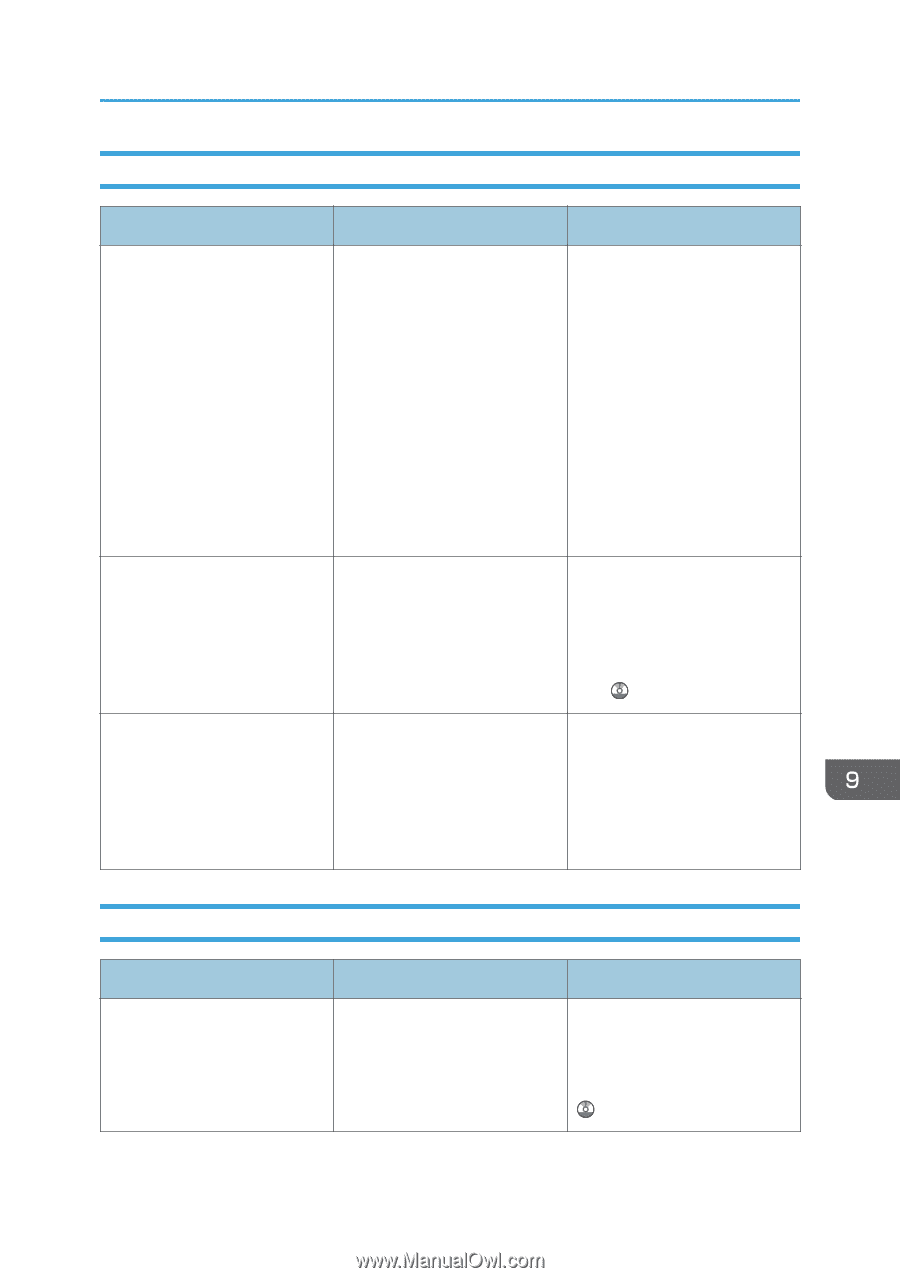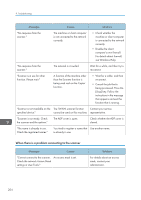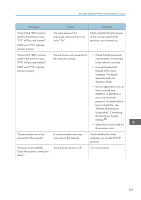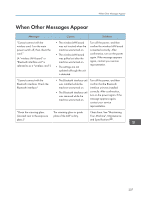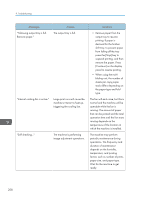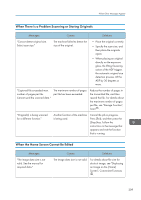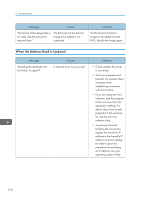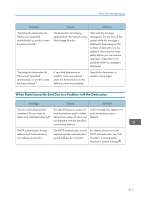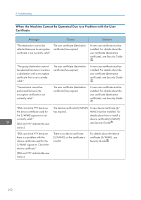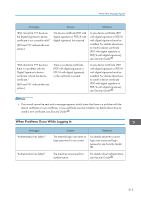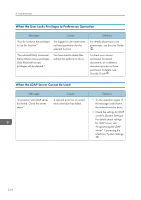Ricoh Pro 8120s User Guide - Page 217
When There Is a Problem Scanning or Storing Originals, When the Home Screen Cannot Be Edited, Screen
 |
View all Ricoh Pro 8120s manuals
Add to My Manuals
Save this manual to your list of manuals |
Page 217 highlights
When Other Messages Appear When There Is a Problem Scanning or Storing Originals Messages Causes Solutions "Cannot detect original size. Select scan size." The machine failed to detect the size of the original. • Place the original correctly. • Specify the scan size, and then place the originals again. • When placing an original directly on the exposure glass, the lifting/lowering action of the ADF triggers the automatic original size detection process. Lift the ADF by 30 degrees or more. "Captured file exceeded max. The maximum number of pages number of pages per file. per file has been exceeded. Cannot send the scanned data." Reduce the number of pages in the transmitted file, and then resend the file. For details about the maximum number of pages per file, see "Storage Function", Scan . "Original(s) is being scanned for a different function." Another function of the machine is being used. Cancel the job in progress. Press [Exit], and then press the [Stop] key. Follow the instructions in the message that appears and exit the function that is running. When the Home Screen Cannot Be Edited Messages "The image data size is not valid. See the manual for required data." Causes Solutions The image data size is not valid. For details about file size for shortcut image, see "Displaying an Image on the [Home] Screen", Convenient Functions . 209