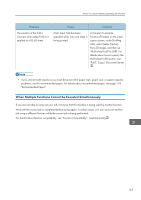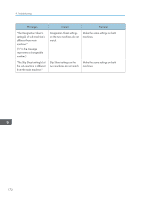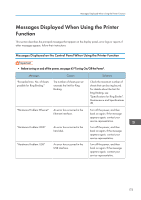Ricoh Pro 8120s User Guide - Page 178
When Using the Connect Copy Function
 |
View all Ricoh Pro 8120s manuals
Add to My Manuals
Save this manual to your list of manuals |
Page 178 highlights
9. Troubleshooting Messages "Ring Binding is not available with the settings." "Ring Binding is not available with this paper size." "Stapling capacity exceeded." "The selected folder is locked. Please contact the file administrator." Causes Solutions Ring Binding is not possible under the settings that you have specified. Check the current settings. For details about which functions are not available when Ring Binding is specified, see "Ring Binding", Copy/ Document Server . Ring Binding cannot be used with the paper size that you have specified. Select a proper paper size. For details about proper paper sizes, see "Specifications for Ring Binder", Maintenance and Specifications . The number of sheets per set is over the stapler capacity. Check the stapler capacity. For details about the stapler capacity, see "Specifications for Finisher SR5050" or "Specifications for Booklet Finisher SR5060", Maintenance and Specifications . An attempt was made to edit For details about locked folders, see or use a locked folder. Security Guide . • If you cannot make copies as you want because of the paper type, paper size or paper capacity problems, use recommended paper. For details about recommended paper, see page 118 "Recommended Paper". • If you set [Memory Full Auto Scan Restart] in [Input / Output] of User Tools to [On], even if the memory becomes full, the memory overflow message will not be displayed. The machine will make copies of the scanned originals first, and then automatically proceed to scan and to copy the remaining originals. In this case, the resulting sorted pages will not be sequential. For details about Memory Full Auto Scan Restart, see "Input / Output", Copy/ Document Server . When Using the Connect Copy Function Messages "Cannot connect to the submachine. Check the status of the sub-machine." Causes • The icon is lit. • The hard disk of the sub-machine is malfunctioning. Solutions Press [Exit] on the main machine and follow the instructions on the display. 170