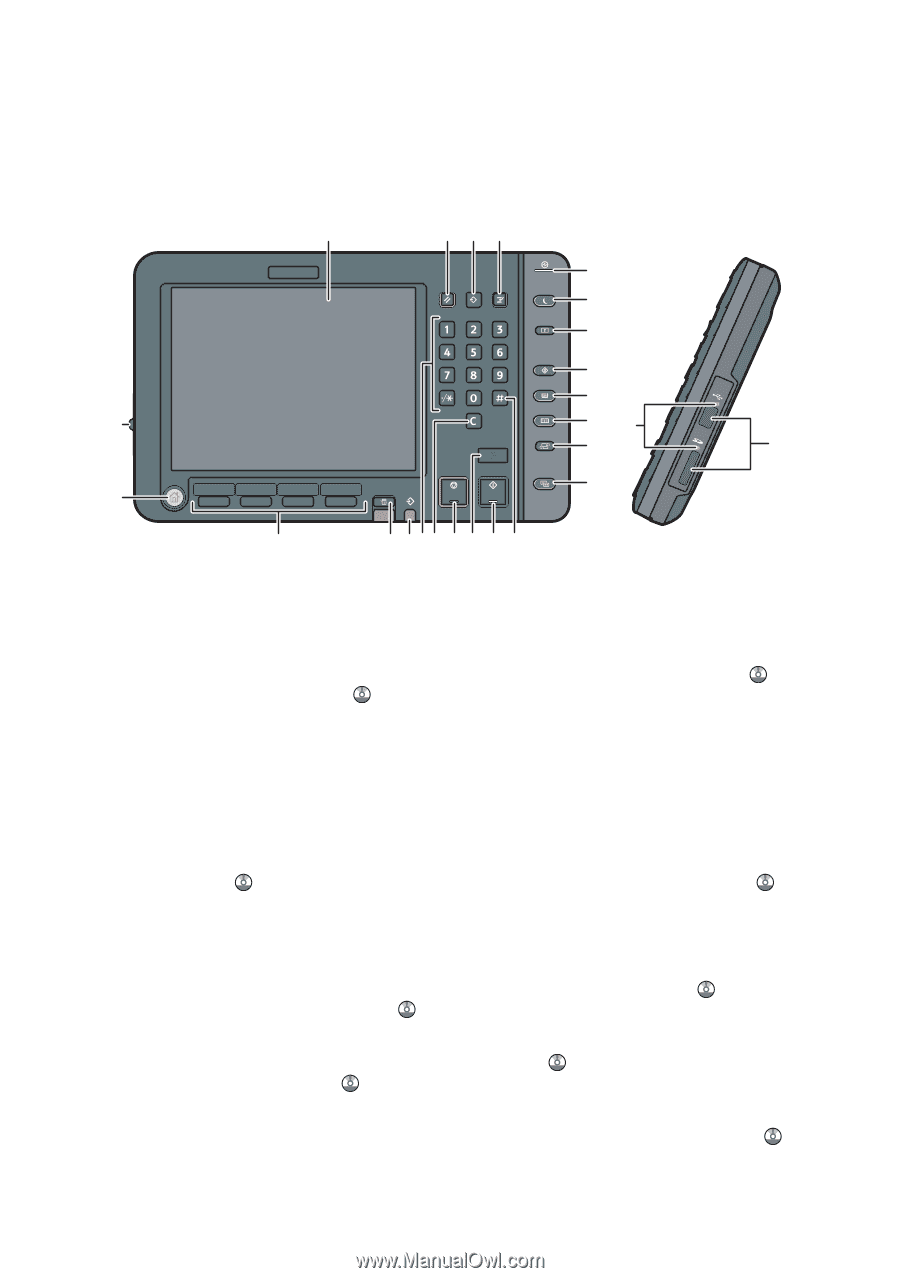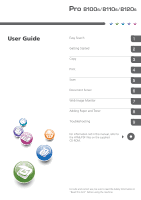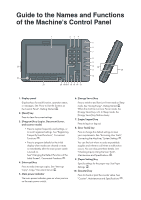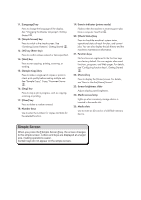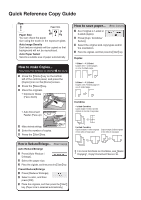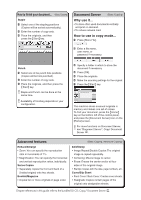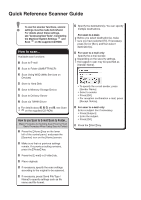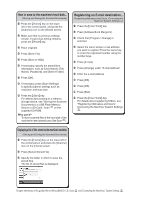Ricoh Pro 8120s User Guide - Page 2
Guide to the Names and Functions of the Machine's Control Panel - specifications
 |
View all Ricoh Pro 8120s manuals
Add to My Manuals
Save this manual to your list of manuals |
Page 2 highlights
Guide to the Names and Functions of the Machine's Control Panel 1 234 5 6 7 8 9 23 10 24 11 25 12 22 21 20 191817 16 15 14 13 111Display panel Displays keys for each function, operation status, or messages. See "How to Use the Screens on the Control Panel", Getting Started . 222[Reset] key Press to clear the current settings. 333[Program] key (copier, Document Server, and scanner mode) ••Press to register frequently used settings, or to recall registered settings. See "Registering Frequently Used Functions", Convenient Functions . ••Press to program defaults for the initial display when modes are cleared or reset, or immediately after the main power switch is turned on. See "Changing the Default Functions of the Initial Screen", Convenient Functions . 444[Interrupt] key Press to make interrupt copies. See "Interrupt Copy", Copy/ Document Server . 555Main power indicator The main power indicator goes on when you turn on the main power switch. 666[Energy Saver] key Press to switch to and from Low Power mode or Sleep mode. See "Saving Energy", Getting Started . When the machine is in Low Power mode, the [Energy Saver] key is lit. In Sleep mode, the [Energy Saver] key flashes slowly. 777[Login/Logout] key Press to log in or log out. 888[User Tools] key Press to change the default settings to meet your requirements. See "Accessing User Tools", Connecting the Machine/ System Settings . You can find out where to order expendable supplies and where to call when a malfunction occurs. You can also print these details. See "Checking Inquiry Using the User Tools", Maintenance and Specifications . 999[Paper Setting] key Specify settings for the paper tray. See Paper Settings . 1111[Counter] key Press to check or print the counter value. See "Counter", Maintenance and Specifications .