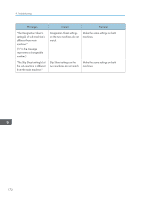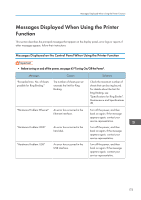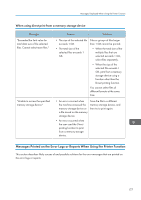Ricoh Pro 8120s User Guide - Page 184
Perfect Binder, Maintenance, Binder
 |
View all Ricoh Pro 8120s manuals
Add to My Manuals
Save this manual to your list of manuals |
Page 184 highlights
9. Troubleshooting Messages Causes Solutions "Perfect Binding is not available with this No. of sheets." Perfect Binding is not possible with the number of sheets that you have specified. • Check the number of sheets. • Specify the proper number of sheets. For details about the proper number of sheets, see "Specifications for Perfect Binder", Maintenance and Specifications . "Contains incorrect setting(s) for Perfect Binding." Perfect Binding cannot be used with the paper size that you have specified. Select a proper paper size. For details about proper paper sizes, see "Specifications for Perfect Binder", Maintenance and Specifications . "Printer font error." An error has occurred in the font Contact your service settings. representative. "Problems with the wireless card. Please call service." (A "wireless LAN board" or "Bluetooth unit" is referred to as a "wireless card".) The machine has detected a Bluetooth failure, or it could not detect a Bluetooth unit. It may be incorrectly installed. Check that the Bluetooth unit is installed properly, or contact your service representative. "Cannot print because both the main and designation (chapter) sheets are set to the same paper tray. Press [Job Reset] to cancel the job. To print the job again specify different trays." The tray selected for other pages is the same as the one for slip sheets. Reset the job. Be sure the tray you select for slip sheets is not providing paper for other pages. 176