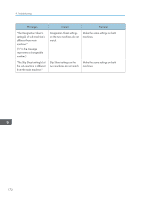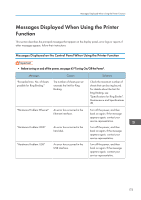Ricoh Pro 8120s User Guide - Page 179
see Adding Toner, Maintenance, The Cover Sheet settings
 |
View all Ricoh Pro 8120s manuals
Add to My Manuals
Save this manual to your list of manuals |
Page 179 highlights
Messages Displayed When Using the Copy/Document Server Function Messages Causes Solutions "Cannot print from the submachine. Check the status of the sub-machine." A paper or staple jam has occurred on the submachine, or toner or other supplies need to be replaced. • Follow the instructions displayed. For details about adding toner, see "Adding Toner", Maintenance and Specifications . For details about jammed paper or jammed staples, see "Removing Jammed Paper" or "Removing Jammed Staples", Troubleshooting . • If the sub-machine's display indicates that a cover is open, follow the instructions displayed. "Cannot print from the submachine. Check the status of the sub-machine." The sub-machine's User Tools menu is open. Press the [User Tools] key to close the User Tools menu. "Cannot print from the submachine. Sub-machine will be disconnected." The sub-machine has stopped due to power failure or communication error. Continue copying using the main machine. "Fold is available only when Sort mode is selected in Connect Copy." Sort has not been selected with fold. Select the Sort function. "No stamp data in the sub- Stamp data on the sub- Reprogram the stamp on the sub- machine." machine has been deleted. machine. "Sub-machine does not have Paper type or tray settings the same paper setting(s)." on the two machines do not match. Make the same settings on both machines. "Sub-machine is in Interrupt The sub-machine is in mode." Interrupt mode. Press the [Interrupt] key on the submachine to cancel Interrupt mode. "Sub-machine paper settings Paper tray settings on the must be the same to use this two machines do not match. tray." Make the same settings on both machines. "The Cover Sheet setting(s) of the sub-machine is different from the main machine." Cover Sheet settings on the Make the same settings on both two machines do not match. machines. 171