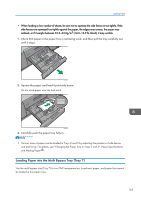Ricoh Pro 8120s User Guide - Page 118
end fence. For details, see Changing the Paper Size in the Wide Large Capacity Tray, Paper
 |
View all Ricoh Pro 8120s manuals
Add to My Manuals
Save this manual to your list of manuals |
Page 118 highlights
8. Adding Paper and Toner 1. Check that paper in the paper tray is not being used, and then pull the tray carefully out until it stops. CWW319 2. Load paper into the paper tray with print side up. Do not stack paper over the limit mark. CWW320 3. Carefully push the paper tray fully in. • If you select Paper Weight 5 to 7, [Coated: Glossy], [Coated: Matted], or [Label Paper] in [Tray Paper Settings], air is blown out automatically to fan the paper loaded in the wide LCT. Fan this paper before loading it. For details, see page 101 "Fanning the paper". • Various sizes of paper can be loaded in the wide LCT by adjusting the positions of side fences and end fence. For details, see "Changing the Paper Size in the Wide Large Capacity Tray", Paper Specifications and Adding Paper . • You can load envelopes in the wide LCT. When loading envelopes, place them in the correct orientation. For details, see page 135 "Envelopes". 110