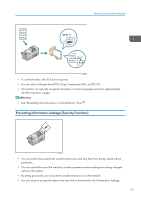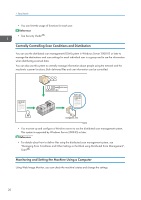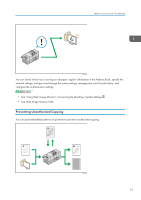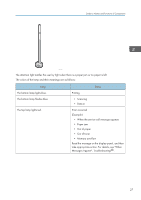Ricoh Pro 8120s User Guide - Page 32
See Guide to the Names and Functions of the Machine's Control Panel., paper there has run out.
 |
View all Ricoh Pro 8120s manuals
Add to My Manuals
Save this manual to your list of manuals |
Page 32 highlights
2. Getting Started The ADF scans both sides of an original simultaneously. 3. Exposure glass Place originals face down here. 4. Control panel See "Guide to the Names and Functions of the Machine's Control Panel". 5. Toner cartridge cover Open to change toner cartridges. 6. Front left cover Open to remove paper jams or turn on/off the AC power switch. 7. Front right cover Open to remove paper jams. 8. Paper trays (Trays 1-3) Load paper here. Tray 1 is a tandem tray where paper on the left side automatically moves to the right when paper there has run out. An indicator on the front left side of the tray lights while paper is feeding. 9. AC power switch Press to completely turn off the power of the machine. The AC power switch must be kept on in normal use. The switch is inside the front left cover. For details, see "Dos and Don'ts", Maintenance and Specifications . 24