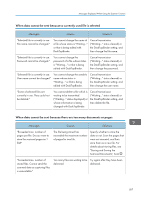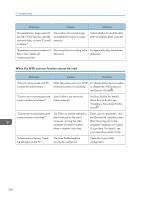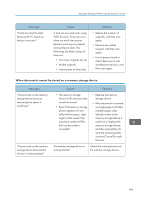Ricoh Pro 8120s User Guide - Page 202
Using [Specify Size] to scale, Specify Reproduction Ratio is
 |
View all Ricoh Pro 8120s manuals
Add to My Manuals
Save this manual to your list of manuals |
Page 202 highlights
9. Troubleshooting Messages "Not all of the image will be scanned." Causes If the scaling factor specified in "Specify Reproduction Ratio" is too large, part of the image may be lost. "Not all of the image will be scanned." Using [Specify Size] to scale down a large document may cause part of the image to be lost. "The size of the scanned data is too small." "Check the resolution and the ratio and then press the Start key again." The data being scanned is too small for the scale ratio specified in [Specify Size]. Solutions • Reduce the scaling factor in "Specify Reproduction Ratio", and then try to scan the original again. • If displaying the entire image is not necessary, press the [Start] key to start scanning with the current scaling factor. • Specify a large size in [Specify Size], and then try to scan the original again. • If displaying the entire image is not necessary, press the [Start] key to start scanning with the current scaling factor. Specify a higher resolution or a large size in [Specify Size], and then try to scan the original again. 194