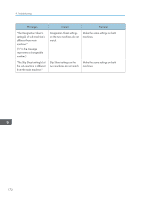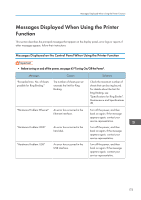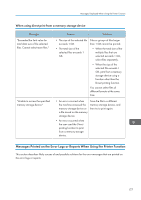Ricoh Pro 8120s User Guide - Page 182
Changing the Paper Size
 |
View all Ricoh Pro 8120s manuals
Add to My Manuals
Save this manual to your list of manuals |
Page 182 highlights
9. Troubleshooting Messages Causes Solutions "Hardware Problem: Wireless Card" (A "wireless LAN board" or "Bluetooth interface unit" is referred to as a "wireless card".) The wireless LAN board can be accessed, but an error was detected. Turn off the power, and then confirm the wireless LAN board is inserted correctly. After confirmation, turn on the power again. If the message appears again, contact your service representative. "Hardware Problem: Wireless Card" (A "wireless LAN board" or "Bluetooth interface unit" is referred to as a "wireless card".) • The Bluetooth interface unit was connected while the machine was turned on. • The Bluetooth interface unit was removed while the machine was turned on. Turn off the power, and then confirm the Bluetooth interface unit is inserted correctly. After confirmation, turn on the power again. If the message appears again, contact your service representative. "Load following paper in n. To force print, select another tray and press [Continue]." (A figure is placed at n.) The printer driver settings are incorrect or the tray does not contain paper of the size selected in the printer driver. Check that the printer driver settings are correct, and then load paper of the size selected in the printer driver into the input tray. For details about how to change the paper size, see "Changing the Paper Size", Paper Specifications and Adding Paper . "Paper in staple tray. Open cover and remove paper." If printing is stopped before it is finished, paper may remain in the finisher. Remove the paper remaining in the finisher. 174