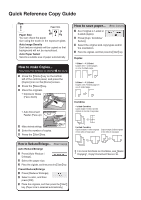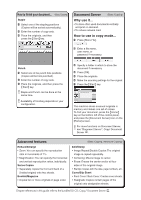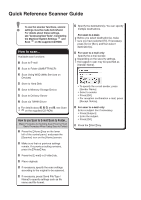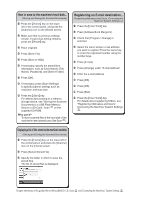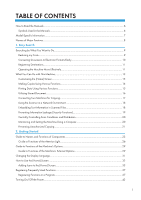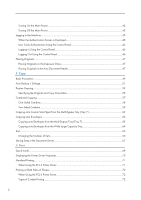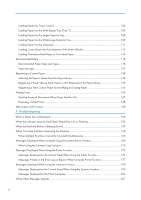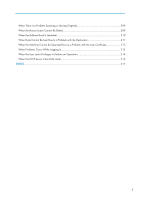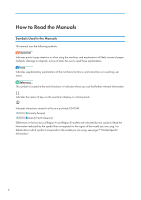TABLE OF CONTENTS
How to Read the Manuals
.................................................................................................................................
6
Symbols Used in the Manuals
.......................................................................................................................
6
Model-Specific Information
...............................................................................................................................
7
Names of Major Features
..................................................................................................................................
8
1. Easy Search
Searching by What You Want to Do
................................................................................................................
9
Reducing my Costs
.........................................................................................................................................
9
Converting Documents to Electronic Formats Easily
.................................................................................
10
Registering Destinations
...............................................................................................................................
11
Operating the Machine More Effectively
..................................................................................................
11
What You Can Do with This Machine
............................................................................................................
13
Customizing the [Home] Screen
.................................................................................................................
13
Making Copies Using Various Functions
...................................................................................................
14
Printing Data Using Various Functions
........................................................................................................
15
Utilizing Stored Document
..........................................................................................................................
16
Connecting Two Machines for Copying
....................................................................................................
17
Using the Scanner in a Network Environment
...........................................................................................
18
Embedding Text Information in Scanned Files
...........................................................................................
18
Preventing Information Leakage (Security Functions)
...............................................................................
19
Centrally Controlling Scan Conditions and Distribution
...........................................................................
20
Monitoring and Setting the Machine Using a Computer
.........................................................................
20
Preventing Unauthorized Copying
.............................................................................................................
21
2. Getting Started
Guide to Names and Functions of Components
............................................................................................
23
Guide to Functions of the Attention Light
....................................................................................................
26
Guide to Functions of the Machine's Options
................................................................................................
29
Guide to Functions of the Machine's External Options
.............................................................................
29
Changing the Display Language
....................................................................................................................
31
How to Use the [Home] Screen
......................................................................................................................
32
Adding Icons to the [Home] Screen
...........................................................................................................
33
Registering Frequently Used Functions
...........................................................................................................
37
Registering Functions in a Program
............................................................................................................
37
Turning On/Off the Power
..............................................................................................................................
43
1