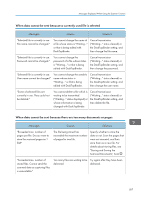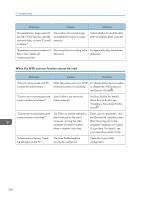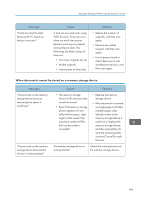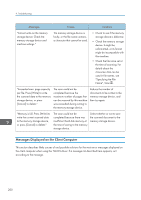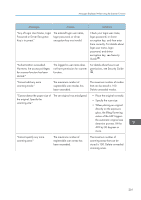Ricoh Pro 8120s User Guide - Page 204
When data transmission fails, Send Email] setting to [Yes
 |
View all Ricoh Pro 8120s manuals
Add to My Manuals
Save this manual to your list of manuals |
Page 204 highlights
9. Troubleshooting When data transmission fails Messages Causes Solutions "Authentication with the destination has failed. Check settings. To check the current status, press [Scanned Files Status]." The entered user name or password was invalid. • Check that the user name and password are correct. • Check that the ID and password for the destination folder are correct. • A password of 128 or more characters may not be recognized. "Exceeded max. E-mail size. Sending E-mail has been cancelled. Check [Max. E-mail Size] in Scanner Features." The file size per page has reached the maximum e-mail size specified in [Scanner Features]. • Increase the e-mail size limit in [Max. Email Size]. • Change the [Divide & Send Email] setting to [Yes (per Page)] or [Yes (per Max. Size)]. For details about these settings, see "Send Settings", Scan . "Sending the data has failed. The data will be resent later." A network error has occurred and a file was not sent correctly. Wait until sending is retried automatically after the preset interval. If sending fails again, contact your administrator. "Transmission has failed. Insufficient memory in the destination hard disk. To check the current status, press [Scanned Files Status]." Transmission has failed. There was not enough free space on the hard disk of the SMTP server, FTP server, or client computer at the destination. Allocate sufficient space. "Transmission has failed. To check the current status, press [Scanned Files Status]." While a file was being sent, a network error occurred and the file could not be sent correctly. If the same message appears again after scanning again, the cause could be a mixed network, or else network settings were changed during WSD scanner transmission. For details about network error, contact your administrator. 196