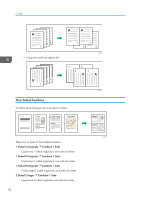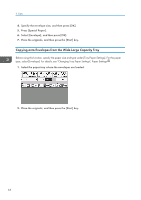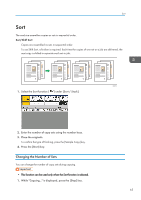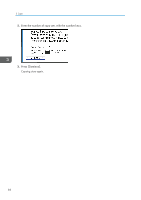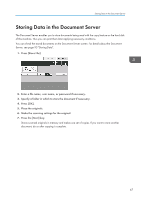Ricoh Pro 8120s User Guide - Page 70
Copying onto Custom Size Paper from the Multi Bypass Tray (Tray 7
 |
View all Ricoh Pro 8120s manuals
Add to My Manuals
Save this manual to your list of manuals |
Page 70 highlights
3. Copy Copying onto Custom Size Paper from the Multi Bypass Tray (Tray 7) Paper that has a horizontal length of 139.7-487.7 mm (5.50-19.20 inches) and a vertical length of 100.0-330.2 mm (3.94-13.00 inches) can be fed in from the multi bypass tray (Tray 7). Note however that the limitation on the horizontal and vertical length range will vary depending on which options are installed. • When prints are delivered to the shift tray of the finisher: Horizontal length: 139.7-487.7 mm (5.50-19.20 inches), vertical length: 139.7-330.2 mm (5.50-13.00 inches) 1. Load the paper face up in the multi bypass tray (Tray 7). 2. Press [Tray 7]. 3. Press [Paper Size]. 4. Press [Program Custom Size]. 5. Enter the horizontal size with the number keys, and then press [ ]. 6. Enter the vertical size with the number keys, and then press [ ]. 7. Press [OK] twice. 8. Place the originals, and then press the [Start] key. 62