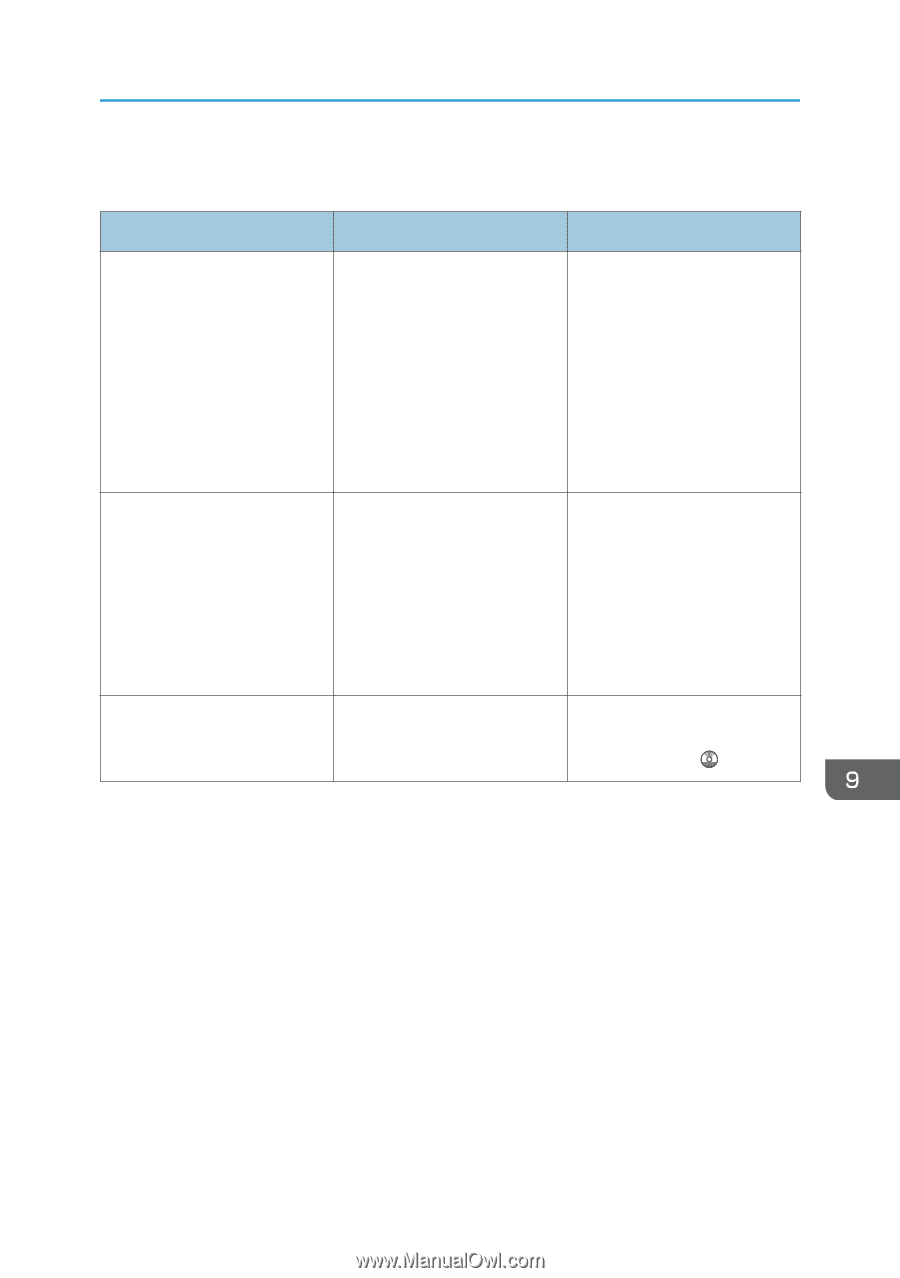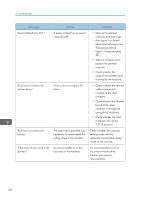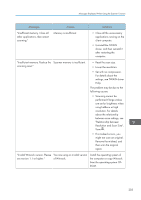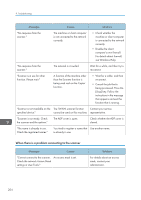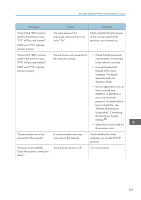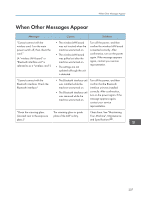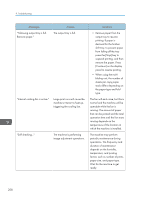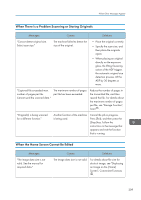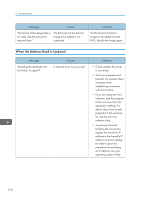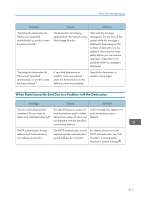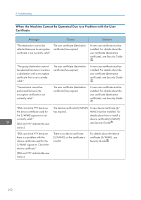Ricoh Pro 8120s User Guide - Page 215
When Other Messages Appear, Your Machine, Maintenance
 |
View all Ricoh Pro 8120s manuals
Add to My Manuals
Save this manual to your list of manuals |
Page 215 highlights
When Other Messages Appear When Other Messages Appear Messages Causes Solutions "Cannot connect with the wireless card. Turn the main power switch off, then check the card." (A "wireless LAN board" or "Bluetooth interface unit" is referred to as a "wireless card".) • The wireless LAN board was not inserted when the machine was turned on. • The wireless LAN board was pulled out after the machine was turned on. • The settings are not updated although the unit is detected. Turn off the power, and then confirm the wireless LAN board is inserted correctly. After confirmation, turn on the power again. If the message appears again, contact your service representative. "Cannot connect with the Bluetooth interface. Check the Bluetooth interface." • The Bluetooth interface unit was installed while the machine was turned on. • The Bluetooth interface unit was removed while the machine was turned on. Turn off the power, and then confirm that the Bluetooth interface unit was installed correctly. After confirmation, turn on the power again. If the message appears again, contact your service representative. "Clean the scanning glass. (Located next to the exposure glass.)" The scanning glass or guide plate of the ADF is dirty. Clean them. See "Maintaining Your Machine", Maintenance and Specifications . 207