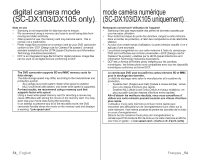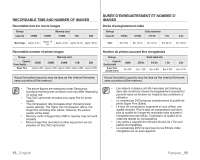Samsung SC DX103 User Manual (ENGLISH) - Page 65
Viewing Photo Images
 |
UPC - 036725302075
View all Samsung SC DX103 manuals
Add to My Manuals
Save this manual to your list of manuals |
Page 65 highlights
VIEWING PHOTO IMAGES • This function works only in the Play mode. page 21 • You can play back and view photo images recorded on the memory card. 1. Slide the POWER switch downwards to turn on the power and open the LCD screen. • Set the Storage mode switch to CARD. page 30 • Adjust brightness or color of the LCD screen. page 79 2. Press the MODE button. Use the Joystick to highlight the photo ( ) tab. • The thumbnail index view of photo images appears. • To change the current thumbnail page, move the Joystick down to highlight the page bar, then move the Joystick right or left to select the page. 3. Use the Joystick to select the desired photo image, then press the Joystick. • To view the previous image, move the Joystick left. • To view the next image, move the Joystick right. • To search for an image quickly, move the Joystick right or left and hold. Actually the image number is changed during search with images not changed. 4. To return to the thumbnail index view, move the Joystick down. • All the icons disappear or appear when you press Display ( ) button on the camcorder. • Loading time may vary depending on the image size. • Any large-sized image taken with another device will be displayed as a thumbnail image. Set the slide show function for continuous display. 1. Press the MENU button in the single image display mode. 2. Move the Joystick right or left to select "Slide Show" "Start" then press the Joystick. • The ( ) indicator is displayed. The slide show will start from the current image. • All images will be played back consecutively for 2~3 seconds each. • To stop the slide show, move the Joystick down or press the MENU button. 100-0009 VISIONNER DES PHOTOS • Cette fonction n'est active qu'en mode de lecture.Page 21 • Vous pouvez faire défiler et visualiser les photos enregistrées sur la carte mémoire. 1. Faites coulisser le bouton POWER vers le bas pour allumer et ouvrir l'écran ACL. • Réglez le bouton Storage mode sur CARD. Page 30 ���� • Ajustez la brillance ou la couleur de l'écran ACL. Page 79 2. Appuyez sur la touche MODE. Utilisez le manche à balai pour mettre l'onglet Photo ( ) en surbrillance. • L'index des vignettes des photos apparaît. 12/12 • Pour changer la page des vignettes, déplacez le manche à balai vers le bas pour mettre la barre de page en surbrillance, puis déplacez le manche à balai à droite ou à gauche pour sélectionner la page. 3. Déplacez le manche à balai pour sélectionner la photo souhaitée, puis appuyez sur le manche à balai. • Pour voir l'image précédente, déplacez le manche à balai sur la gauche. 12/12 • Pour voir l'image suivante, déplacez le manche à balai sur la droite. • Pour retrouver rapidement une image, déplacez le manche à balai à droite ou à gauche et maintenez-le en place. En fait, le numéro d'image est modifié en cours de recherche mais les images demeurent inchangées. 4. Pour revenir à l'index des vignettes, déplacez le manche à 100-0002 balai vers le bas. 12/12 100-0002 S1lide Show Start • Toutes les icônes apparaissent ou disparaissent si vous appuyez sur la touche Display (Écran) ( ) du caméscope. • La durée du chargement varie en fonction de la taille des images. • Toute image de grande taille prise par un autre appareil sera affichée au format vignette. 12/12 Réglez la fonction diaporama en affichage continu. 100-0002 1. Appuyez sur la touche MENU en mode d'affichage d'une image unique. 2. Déplacez le manche à balai à droite ou à gauche pour sélectionner « Slide Show » « Start » (Début), puis appuyez sur le manche à balai. • Le témoin ( ) s'affiche. Le diaporama débute à partir de l'image actuellement affichée. • Toutes les images défilent consécutivement par intervalle de 2 à 3 secondes. • Pour interrompre le diaporama, déplacez le manche à balai vers le bas ou appuyez sur la touche MENU. 59_ English Français _59