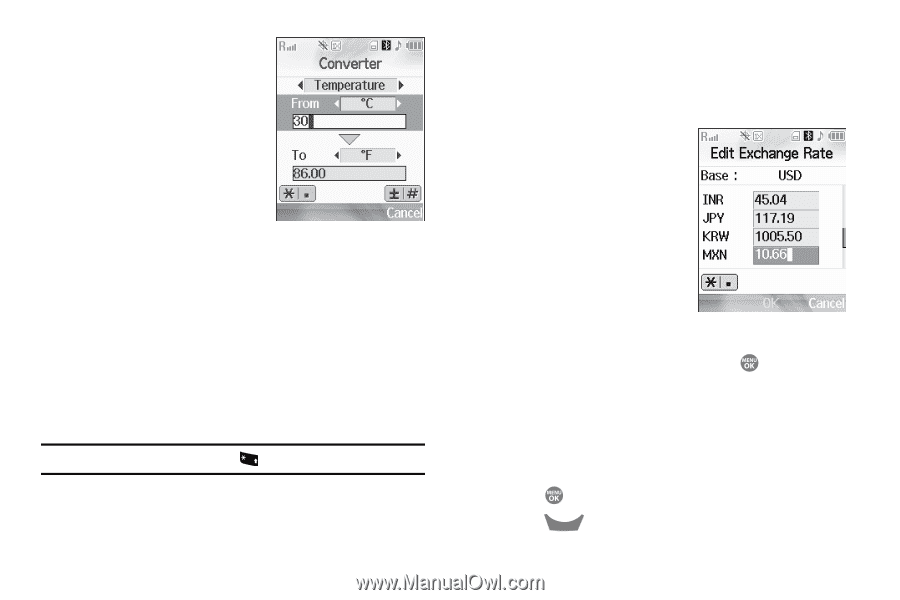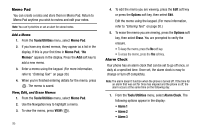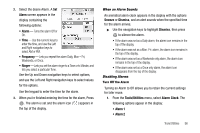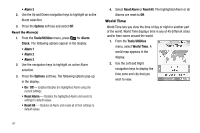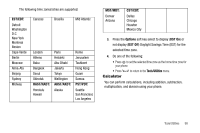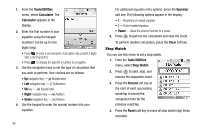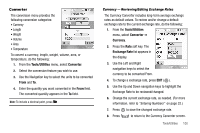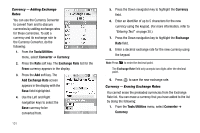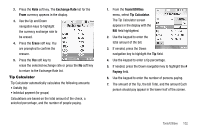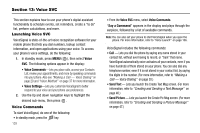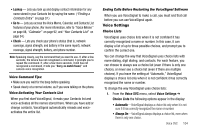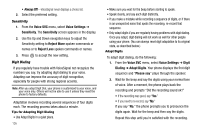Samsung SCH R500 User Manual (ENGLISH) - Page 103
Tools/Utilities, Converter, Currency, Exchange Rate
 |
View all Samsung SCH R500 manuals
Add to My Manuals
Save this manual to your list of manuals |
Page 103 highlights
Converter The conversion menu provides the following conversion categories: • Currency • Length • Weight • Volume • Area • Temperature To convert a currency, length, weight, volume, area, or temperature, do the following: 1. From the Tools/Utilities menu, select Converter. 2. Select the conversion feature you wish to use. 3. Use the Navigation key to select the units to be converted From and To. 4. Enter the quantity you want converted in the From field. The converted quantity appears in the To field. Note: To include a decimal point, press + . Currency - Reviewing/Editing Exchange Rates The Currency Converter includes long-term average exchange rates as default values. To review and/or change a default exchange rate to the current exchange rate, do the following: 1. From the Tools/Utilities menu, select Converter ➔ Currency. 2. Press the Rate soft key. The Exchange Rate list appears in the display. 3. Use the Left and Right navigation keys to select the currency to be converted From. 4. To change a exchange rate, press EDIT ( ). 5. Use the Up and Down navigation keys to highlight the Exchange Rate to be reviewed/changed. 6. Change the current exchange rate, as needed. (For more information, refer to "Entering Numbers" on page 32.) 7. Press to save the changed exchange rate. 8. Press CLR to return to the Currency Converter screen. Tools/Utilities 100