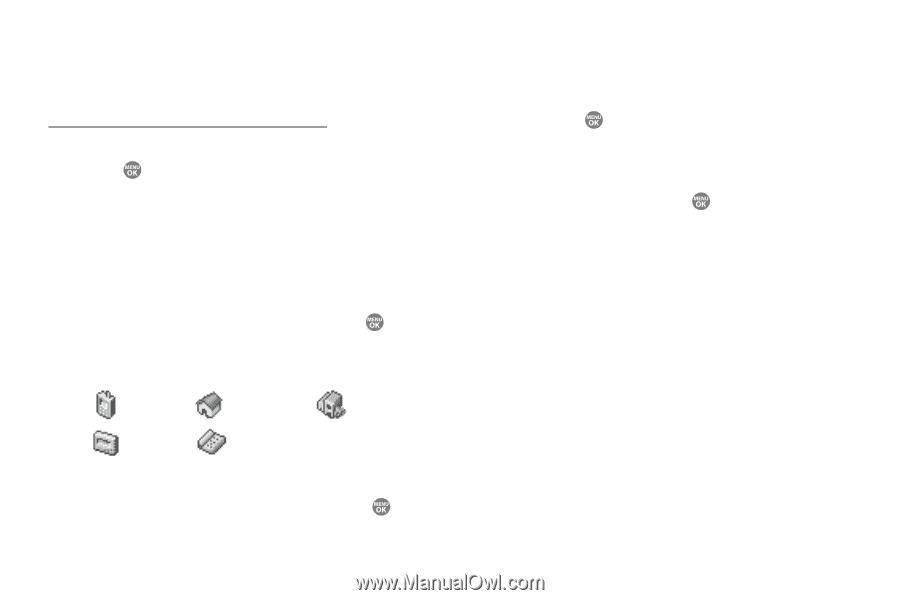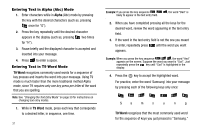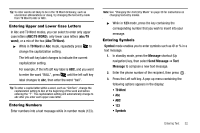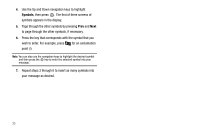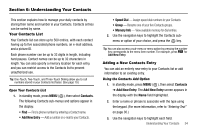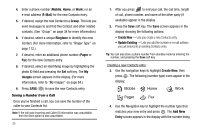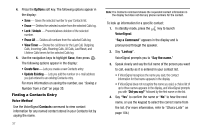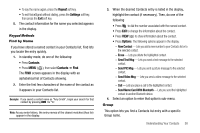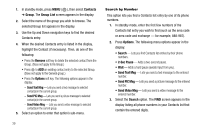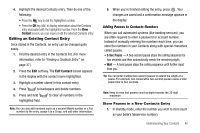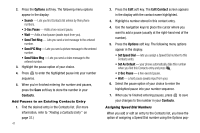Samsung SCH R500 User Manual (ENGLISH) - Page 39
Update Existing, Update, Existing, Edit Contact, Recent, Calls, Outgoing Calls, Incoming Calls,
 |
View all Samsung SCH R500 manuals
Add to My Manuals
Save this manual to your list of manuals |
Page 39 highlights
save populating the selected number type field. (For more information on creating a new Contacts entry, see "Using the Contacts Add Option" on page 34.) Adding the number to an existing Contacts entry: 5. Use the navigation keys to highlight Update Existing, then press . The Update Existing screen appears in the display showing your current Contacts list. 6. Enter the first few characters of the Contacts entry name under which you will store the saved number. (For more information on finding a Contacts entry, see "Finding a Contacts Entry" on page 37.) 7. Highlight the desired Contacts entry, then press . The following (number type) icons appear in the Update Existing screen: Mobile Home Work Pager Fax 8. Use the Up and Down navigation keys to highlight the appropriate unassigned number type, then press . The Edit Contact screen appears in the display. 9. Make any added changes you wish to the Contacts entry. (For more information, see "Editing an Existing Contact Entry" on page 40.) 10. Press SAVE ( ) to save the entry. Storing Number from a Calls Log You can store numbers from the Calls logs to your Contacts. 1. In standby mode, press MENU ( ), then select Recent Calls. 2. Press the corresponding number on the keypad to view the following Calls logs: • Outgoing Calls • Incoming Calls • Missed Calls • All Calls • Call Timer • Data Counter A list of your calls appears in the display. 3. Use the Navigation key to highlight the number you wish to store in Contacts. Understanding Your Contacts 36