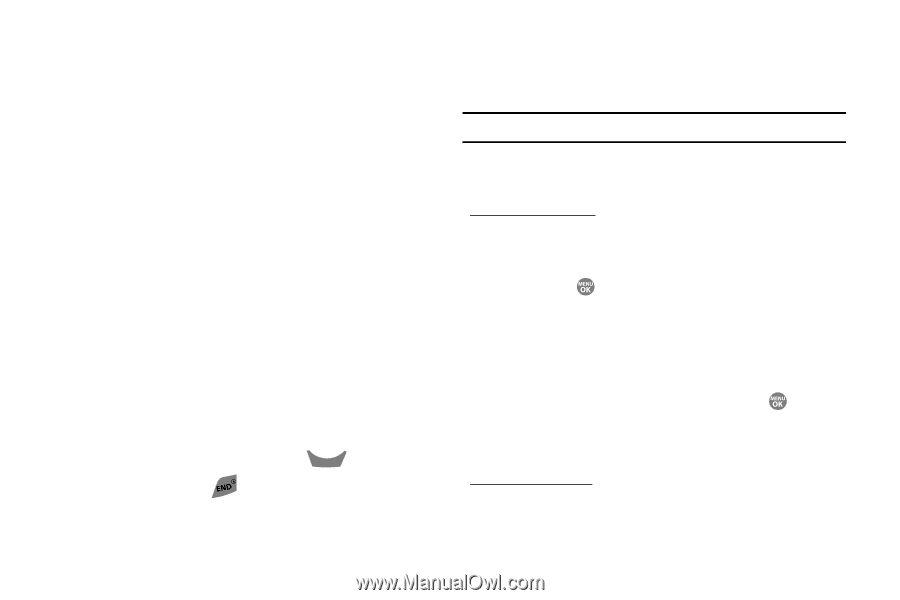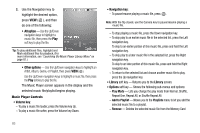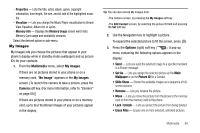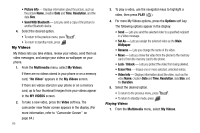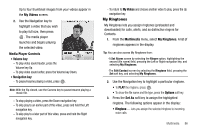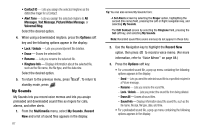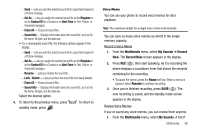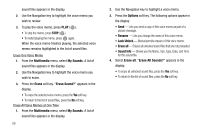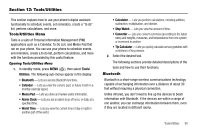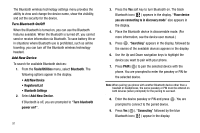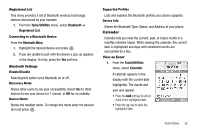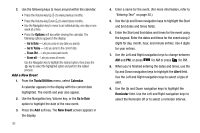Samsung SCH R500 User Manual (ENGLISH) - Page 91
Multimedia, My Sounds, Record, Record New, Pause, Resume
 |
View all Samsung SCH R500 manuals
Add to My Manuals
Save this manual to your list of manuals |
Page 91 highlights
- Send - Lets you send the selected sound file to a specified recipient in a Picture message. - Set As - Lets you assign the selected sound file as the Ringtone or as the Contact ID for a Contact or an Alert Tone for Text, Picture, or Voicemail messages. - Erase All - Erases all sound files. - Sound Info - Displays information about the sound file, such as the file name, file type, and the data size. • For a downloaded sound file, the following options appear in the display: - Send - Lets you send the selected sound file to a specified recipient in a Picture message. - Set As - Lets you assign the selected sound file as the Ringtone or as the Contact ID for a Contact or an Alert Tone for Text, Picture, or Voicemail messages. - Rename - Lets you rename the sound file. - Lock / Unlock - Lets you protect the sound file from being deleted. - Erase All - Erases all sound files. - Sound Info - Displays information about the sound file, such as the file name, file type, and the data size. Select the desired option. 4. To return to the previous menu, press CLR . To return to standby mode, press . Voice Memo You can use your phone to record voice memos for later playback. Note: The maximum length for a single voice memo is 60 seconds. You can save as many voice memos as will fit in the empty memory capacity. Record a Voice Memo 1. From the Multimedia menu, select My Sounds ➔ Record New. The Record New screen appears in the display. 2. Press REC ( ), then start speaking. As it is recording the phone displays a countdown timer that shows the seconds remaining for the recording. • To pause the memo, press the Pause soft key. When a memo is paused, select Resume to continue recording. 3. Once you're finished recording, press SAVE ( ). The new recording is saved, and the standby mode screen appears in the display. Review Voice Memos If you've saved any voice memos, you can review them anytime. 1. From the Multimedia menu, select My Sounds. A list of Multimedia 88