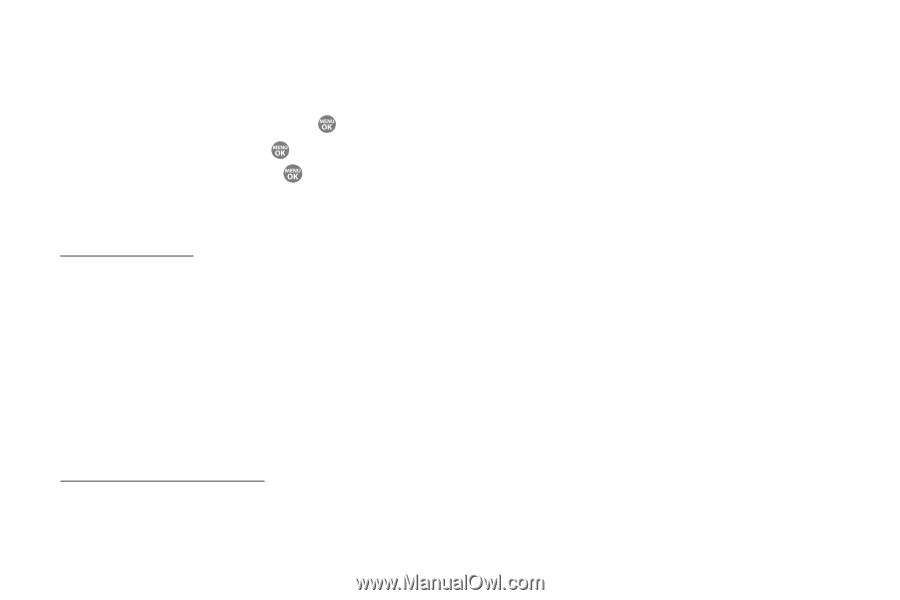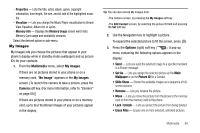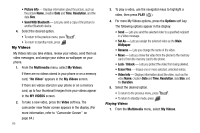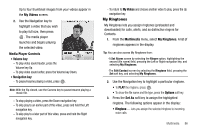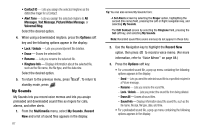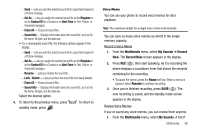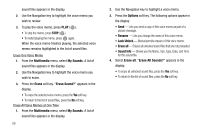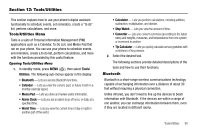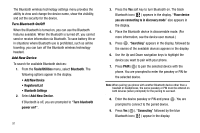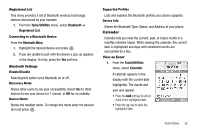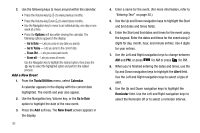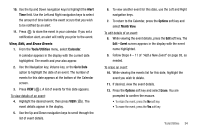Samsung SCH R500 User Manual (ENGLISH) - Page 92
Multimedia, My Sounds, Erase, Erase Sound?, Options, Rename, Unlock, Erase all, Sound Info, Erase
 |
View all Samsung SCH R500 manuals
Add to My Manuals
Save this manual to your list of manuals |
Page 92 highlights
sound files appears in the display. 2. Use the Navigation key to highlight the voice memo you wish to review. 3. To play the voice memo, press PLAY ( ). • To stop the memo, press STOP ( ). • To restart playing the memo, press again. When the voice memo finishes playing, the selected voice memo remains highlighted in the list of sound files. Erase One Voice Memo 1. From the Multimedia menu, select My Sounds. A list of sound files appears in the display. 2. Use the Navigation key to highlight the voice memo you wish to erase. 3. Press the Erase soft key. "Erase Sound?" appears in the display. • To erase the selected voice memo, press the Yes soft key. • To return to the list of sound files, press the No soft key. Erase All Voice Memos at One Time 1. From the Multimedia menu, select My Sounds. A list of sound files appears in the display. 89 2. Use the Navigation key to highlight a voice memo. 3. Press the Options soft key. The following options appear in the display: • Send - Lets you send a copy of this voice memo as part of a picture message. • Rename - Lets you change the name of this voice memo. • Lock/Unlock - Blocks/permits erasure of this voice memo. • Erase all - Erases all unlocked sound files that are not preloaded. • Sound Info - Shows you the Name, Size, Type, Date, and Time for this sound file. 4. Select Erase all. "Erase All Sounds?" appears in the display. • To erase all unlocked sound files, press the Yes soft key. • To return to the list of sound files, press the No soft key.