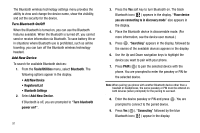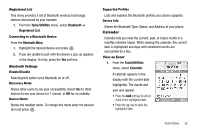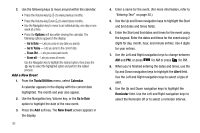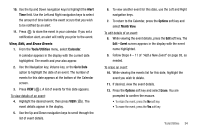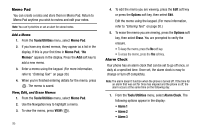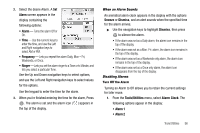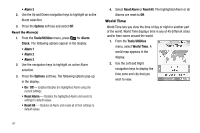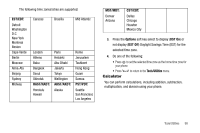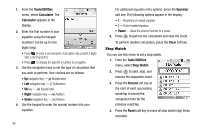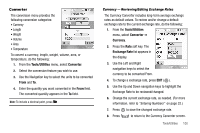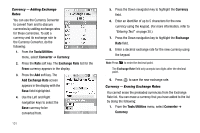Samsung SCH R500 User Manual (ENGLISH) - Page 99
Alarm, Frequency, Ringer, Snooze, Dismiss, Tools/Utilities, Alarm Clock, Alarm 1, Alarm 2
 |
View all Samsung SCH R500 manuals
Add to My Manuals
Save this manual to your list of manuals |
Page 99 highlights
2. Select the desire Alarm. A Set Alarm screen appears in the display containing the following options: • Alarm - Turns the alarm Off or On. • Time - Use the numeric keys to enter the time, and use the Left and Right navigation keys to select AM or PM. • Frequency - Lets you repeat the alarm Daily, Mon - Fri, Weekends, or Once. • Ringer - Lets you set the alarm ringer to a Tone or to Vibrate, and lets you select a particular Tone. Use the Up and Down navigation keys to select options, and use the Left and Right navigation keys to select values for the options. Use the keypad to enter the time for the alarm. 3. When you're finished entering the time for the alarm, Press . The alarm is set and the alarm icon ( ) appears in the top of the display. When an Alarm Sounds An animated alarm clock appears in the display with the options Snooze or Dismiss, and an alert sounds when the specified time for the alarm arrives. ᮣ Use the navigation keys to highlight Dismiss, then press to silence the alarm. • If the alarm was set as a Daily alarm, the alarm icon remains in the top of the display. • If the alarm was set as a Mon.-Fri. alarm, the alarm icon remains in the top of the display. • If the alarm was set as a Weekends only alarm, the alarm icon remains in the top of the display. • If the alarm was set as a Once only alarm, the alarm icon disappears from the top of the display. Disabling Alarms Turn Off the Alarm Turning an Alarm to Off allows you to retain the current settings for later reuse. 1. From the Tools/Utilities menu, select Alarm Clock. The following options appear in the display: • Alarm 1 • Alarm 2 Tools/Utilities 96