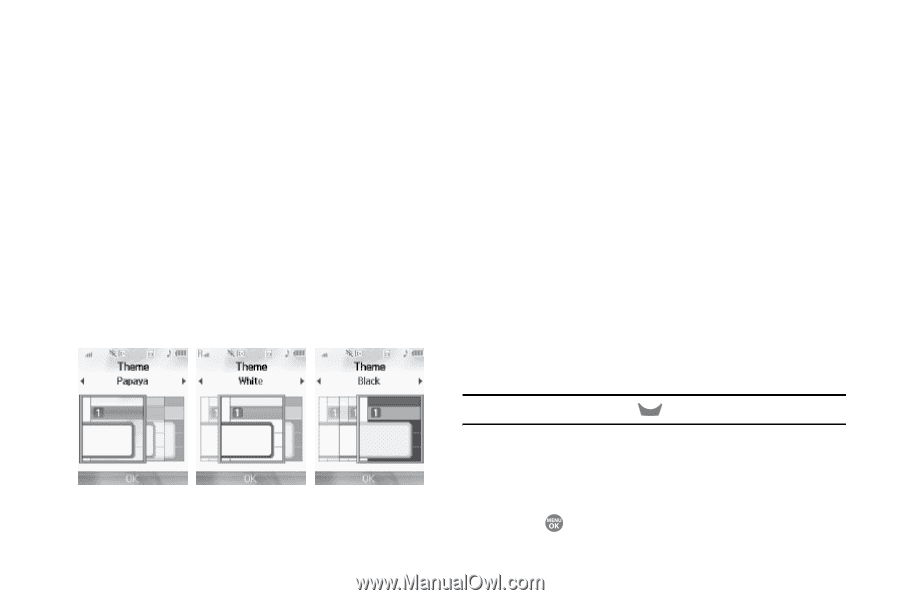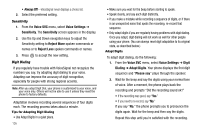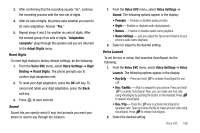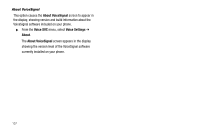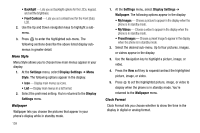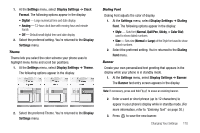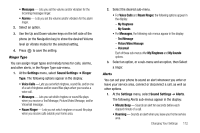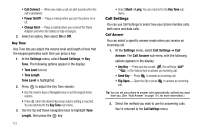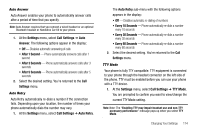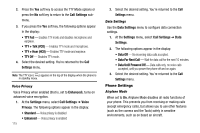Samsung SCH R500 User Manual (ENGLISH) - Page 113
Settings, Display Settings, Clock, Format, Digital, Analog, Display, Theme, Dialing, Style, Normal,
 |
View all Samsung SCH R500 manuals
Add to My Manuals
Save this manual to your list of manuals |
Page 113 highlights
1. At the Settings menu, select Display Settings ➔ Clock Format. The following options appear in the display: • Digital - Large numerical time and date display • Analog - 12-hour clock face with moving hour and minute hands • Off - Default small digital time and date display 2. Select the preferred setting. You're returned to the Display Settings menu. Theme Theme lets you select the color scheme your phone uses to highlight menu items and scroll bar positions. 1. At the Settings menu, select Display Settings ➔ Theme. The following options appear in the display: 2. Select the preferred Theme. You're returned to the Display Settings menu. Dialing Font Dialing Font adjusts the color of display. 1. At the Settings menu, select Display Settings ➔ Dialing Font. The following options appear in the display: • Style - Sets font (Normal, Quill Pen, Sticky, or Color Dial) used to show dialed numbers. • Size - Sets size (Normal or Large) of the Style font used to show dialed numbers. 2. Select the preferred setting. You're returned to the Dialing Font menu. Banner Create your own personalized text greeting that appears in the display while your phone is in standby mode. 1. At the Settings menu, select Display Settings ➔ Banner. The Banner text entry screen appears in the display. Note: If necessary, press and hold CLR to erase an existing banner. 2. Enter a word or short phrase (up to 12 characters) to appear in your phone's display while in standby mode. (For more information, refer to "Entering Text" on page 30.) 3. Press to save the new banner. Changing Your Settings 110