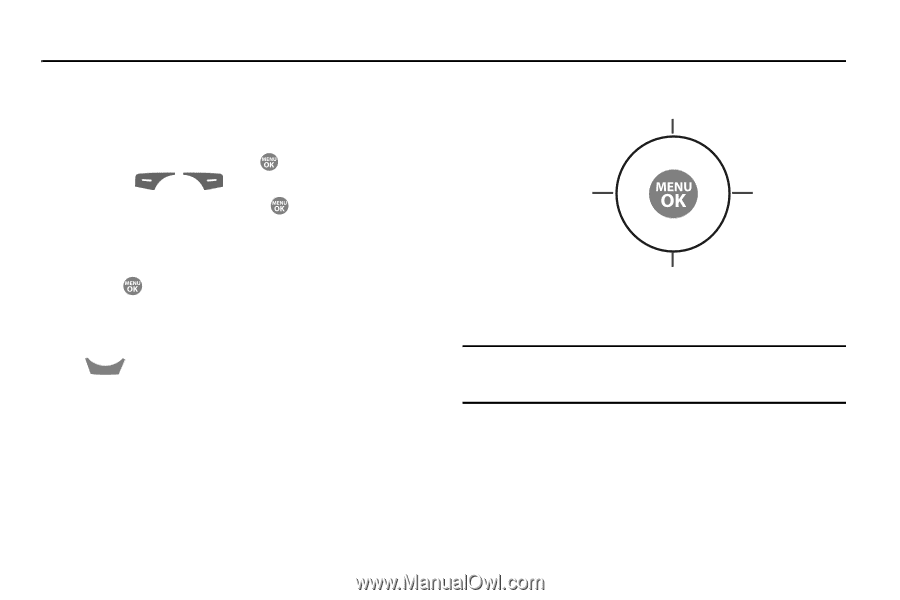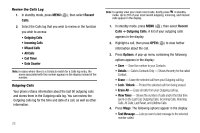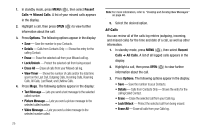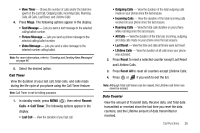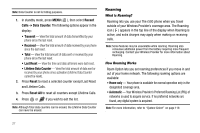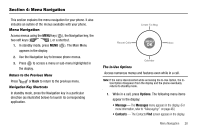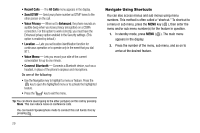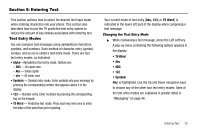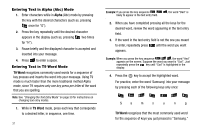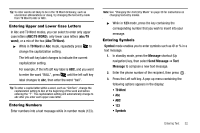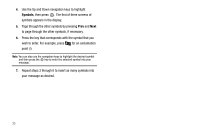Samsung SCH R500 User Manual (ENGLISH) - Page 31
Menu Navigation
 |
View all Samsung SCH R500 manuals
Add to My Manuals
Save this manual to your list of manuals |
Page 31 highlights
Section 4: Menu Navigation This section explains the menu navigation for your phone. It also includes an outline of the menus available with your phone. Menu Navigation Access menus using the MENU key ( ), the Navigation key, the two soft keys ( ), or a shortcut. 1. In standby mode, press MENU ( ). The Main Menu appears in the display. 2. Use the Navigation key to browse phone menus. 3. Press to access a menu or sub-menu highlighted in the display. Return to the Previous Menu Press CLR or Back to return to the previous menu. Navigation Key Shortcuts In standby mode, press the Navigation key in a particular direction (as illustrated below) to launch its corresponding application. Create Txt Msg Recent Calls Inbox Calendar The In-Use Options Access numerous menus and features even while in a call. Note: If the call is disconnected while accessing the In-Use Option, the InUse Option disappears from the display and the phone eventually returns to standby mode. 1. While in a call, press Options. The following menu items appear in the display: • Message - The Messages menu appears in the display. (For more information, refer to "Messaging" on page 46.) • Contacts - The Contacts Find screen appears in the display. Menu Navigation 28