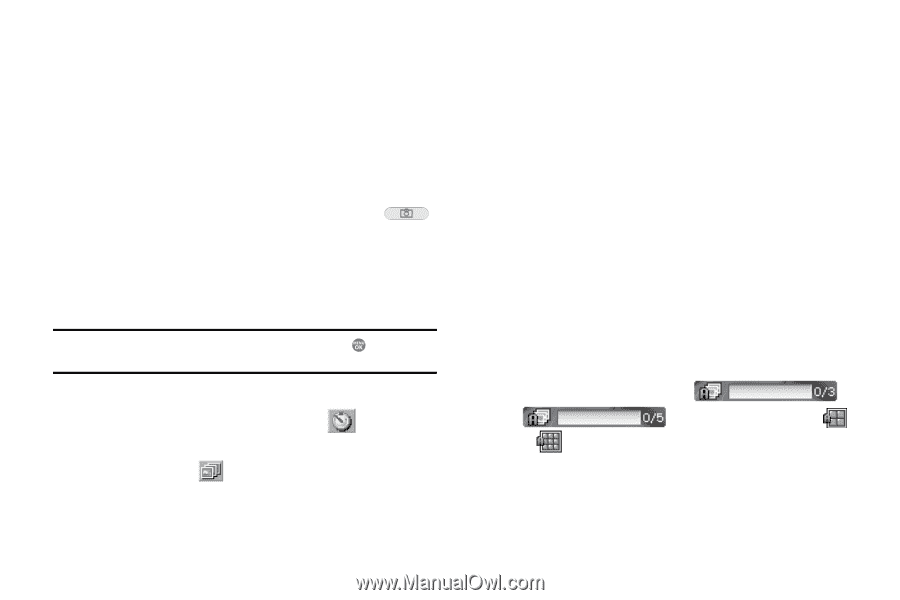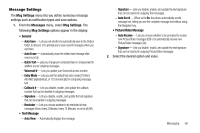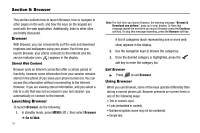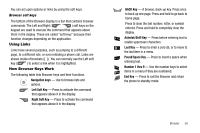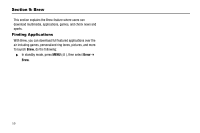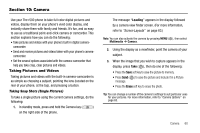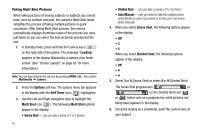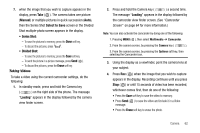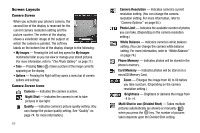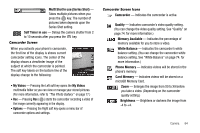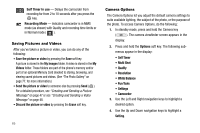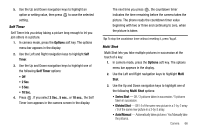Samsung SCH R500 User Manual (ENGLISH) - Page 64
Loading, Options, Self Timer, Multi Shot, Series Shot, Divided Shot, Auto/Manual
 |
View all Samsung SCH R500 manuals
Add to My Manuals
Save this manual to your list of manuals |
Page 64 highlights
Taking Multi Shot Pictures When taking pictures of moving subjects or subjects you cannot pose, such as children and pets, the camera's Multi Shot mode simplifies the process of taking multiple pictures in quick succession. After taking Multi Shot pictures, the camera automatically displays thumbnail views of the pictures you have just taken so you can select the best picture(s) and discard the rest. 1. In standby mode, press and hold the Camera key ( ) on the right side of the phone. The message "Loading" appears in the display followed by a camera view finder screen. (See "Screen Layouts" on page 63. for more information.) Note: You can also activate the camera by pressing MENU ( ), then select Multimedia ➔ Camera. 2. Press the Options soft key. The options menu bar appears in the display with the Self Timer icon ( ) highlighted. 3. Use the Left and Right navigation keys to highlight the Multi Shot icon ( ). The following Multi Shot options appear in the display: • Series Shot - Lets you take a series of 3 or 5 photos. 61 • Divided Shot - Lets you take a mosaic of 4 or 9 photos. • Auto/Manual - Lets you select to take the multiple photos automatically (in quick succession) or to take each successive photo manually. 4. When you select Series Shot, the following options appear in the display: • Off •3 •5 When you select Divided Shot, the following options appear in the display: • Off •4 •9 5. Select 3 or 5 (Series Shot) or select 4 or 9 (Divided Shot). The Series Shot progress bar ( or ) or the Divided Shot icon ( or ) (which acts as a progress bar while pictures are being take) appears in the display. 6. Using the display as a viewfinder, point the camera lens at your subject.