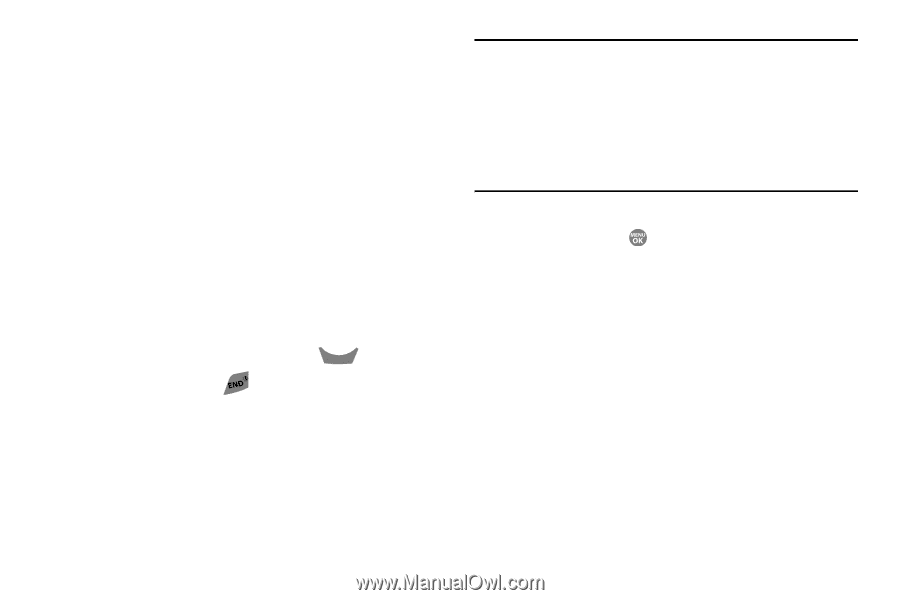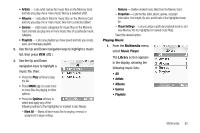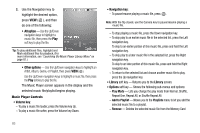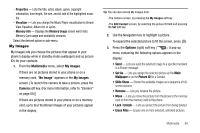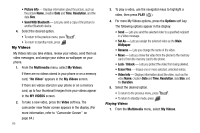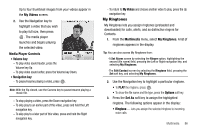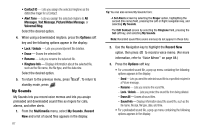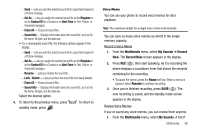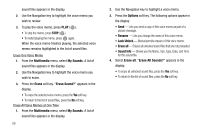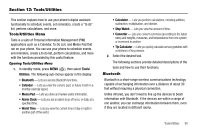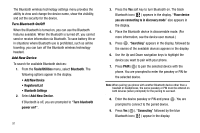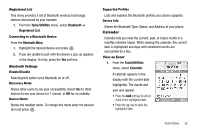Samsung SCH R500 User Manual (ENGLISH) - Page 90
Picture/Video Message
 |
View all Samsung SCH R500 manuals
Add to My Manuals
Save this manual to your list of manuals |
Page 90 highlights
• Contact ID - Lets you assign the selected ringtone as the distinctive ringer for a Contact. • Alert Tone - Lets you assign the selected ringtone to All Messages, Text Message, Picture/Video Message, or Voicemail Msg. Select the desired option. 4. When using a downloaded ringtone, press the Options soft key and the following options appear in the display: • Lock / Unlock - Lets you prevent/permit file deletion. • Erase - Erases the selected file. • Rename - Lets you rename the selected file. • Ringtone Info - Displays information about the selected file, such as the file name, the file type, and the data size. Select the desired option. 5. To return to the previous menu, press CLR . To return to standby mode, press . My Sounds My Sounds lets you record voice memos and lets you assign preloaded and downloaded sound files as ringers for calls, alarms, and other alerts. 1. From the Multimedia menu, select My Sounds. Record New and a list of sound files appears in the display. 87 Tip: You can also access My Sounds from: -A Set Alarm screen by selecting the Ringer option, highlighting the second (file name) field, pressing the Left or Right navigation key, and selecting My Sounds. -The Edit Contact screen by selecting the Ringtone field, pressing the Set soft key, and selecting My Sounds. Note: Recorded sound files (voice memos) do not appear in these lists. 2. Use the Navigation key to highlight the Record New option, then press to record a voice memo. (For more information, refer to "Voice Memo" on page 88.) 3. Press the Options soft key. • For a recorded sound file, a pop-up menu containing the following options appears in the display: - Send - Lets you send the selected sound file to a specified recipient in a Picture message. - Rename - Lets you rename the sound file. - Lock / Unlock - Lets you protect the sound file from being deleted. - Erase All - Erases all sound files. - Sound Info - Displays information about the sound file, such as the file name, file size, file type, date, and time. • For a preloaded sound file, a pop-up menu containing the following options appears in the display: