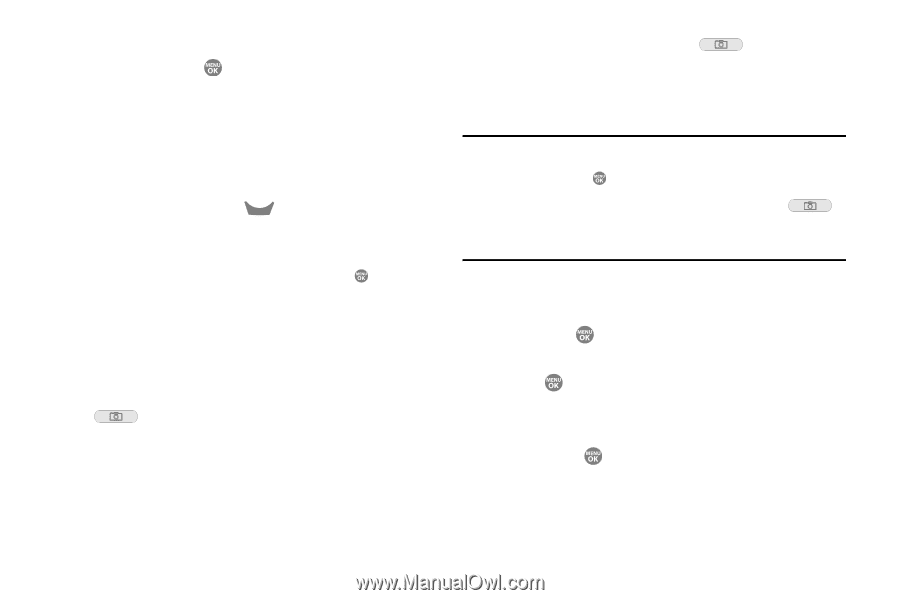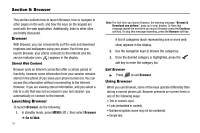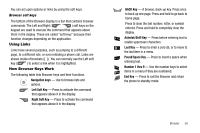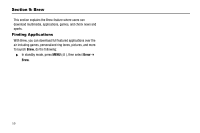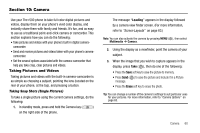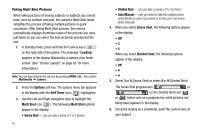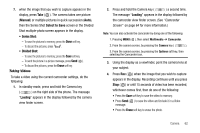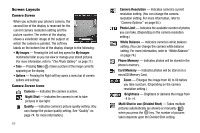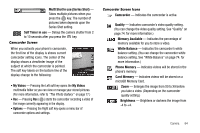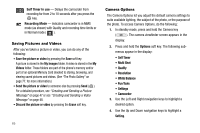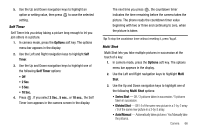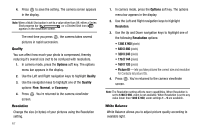Samsung SCH R500 User Manual (ENGLISH) - Page 65
Manual, Select to Save, Series Shot, Divided Shot, Erase, Loading
 |
View all Samsung SCH R500 manuals
Add to My Manuals
Save this manual to your list of manuals |
Page 65 highlights
7. when the image that you wish to capture appears in the display, press Take ( ). The camera takes one picture (Manual) or multiple pictures in quick succession (Auto), then the Series Shot Select to Save screen or the Divided Shot multiple-photo screen appears in the display. • Series Shot: - To save the pictures to memory, press the Done soft key. - To discard the pictures, press CLR . • Divided Shot: - To save the pictures to memory, press the Save soft key. - To send the picture in a picture message, press Send ( ). - To discard the pictures, press the Erase soft key. Taking Videos To take a video using the current camcorder settings, do the following: 1. In standby mode, press and hold the Camera key ( ) on the right side of the phone. The message "Loading" appears in the display followed by the camera view finder screen. 2. Press and hold the Camera key ( ) a second time. The message "Loading" appears in the display followed by the camcorder view finder screen. (See "Camcorder Screen" on page 64 for more information.) Note: You can also activate the camcorder by doing one of the following: 1. Pressing MENU ( ), then select Multimedia ➔ Camcorder. 2. From the camera screen, by pressing the Camera key ( ). 3. From the camera screen, by pressing the Options soft key, then selecting the Camcorder icon. 3. Using the display as a viewfinder, point the camera lens at your subject. 4. Press Rec ( ) when the image that you wish to capture appears in the display. Recording continues until you press Stop ( ) or until 15 seconds of video has been recorded, whichever comes first, then do one of the following: • Press the Save soft key to save the video to memory. • Press Send ( ) to save the video and include it in a Video message. • Press the Erase soft key to erase the photo. Camera 62