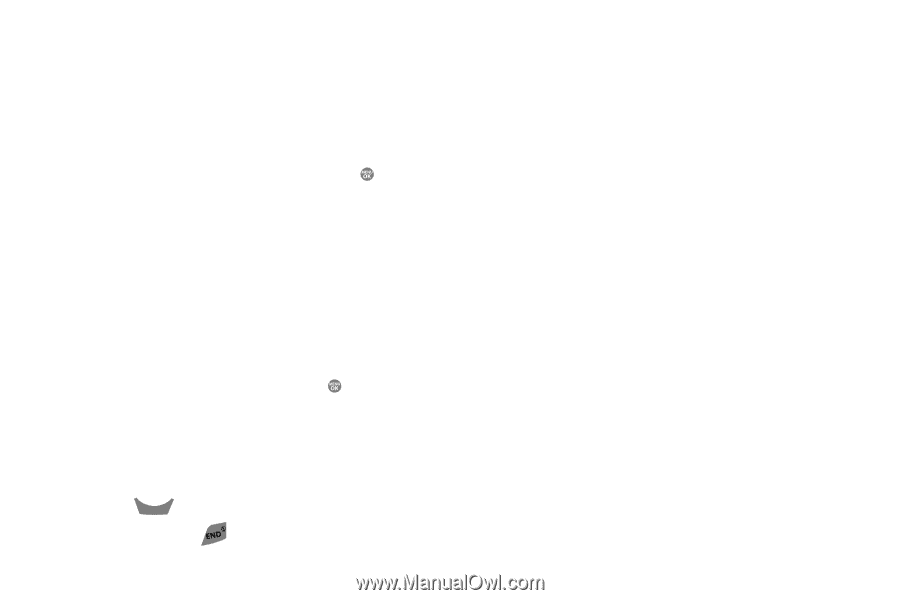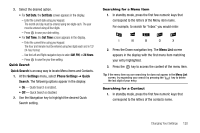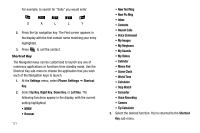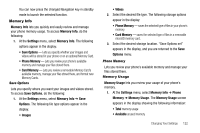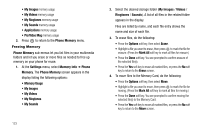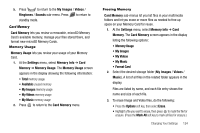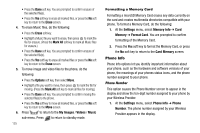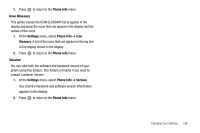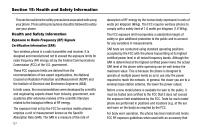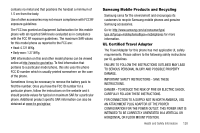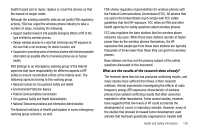Samsung SCH R500 User Manual (ENGLISH) - Page 128
Erase, Mark All, Options, My Images, Videos, Music, Settings, Memory Info, Memory, Format Card, Card
 |
View all Samsung SCH R500 manuals
Add to My Manuals
Save this manual to your list of manuals |
Page 128 highlights
• Press the Done soft key. You are prompted to confirm erasure of the selected file(s). • Press the Yes soft key to erase all marked files, or press the No soft key to return to the Erase screen. 4. To erase Music files, do the following: • Press the Erase soft key. • Highlight a Music file you want to erase, then press to mark the file for erasure. (Press the Mark All soft key to mark all Music files for erasure.) • Press the Done soft key. You are prompted to confirm erasure of the selected file(s). • Press the Yes soft key to erase all marked files or press the No soft key to return to the Erase screen. 5. To move image and video files to the phone, do the following: • Press the Options soft key, then select Move. • Highlight a file you want to move, then press to mark the file for moving. (Press the Mark All soft key to mark all files for moving.) • Press the Done soft key. You are prompted to confirm moving the selected file(s) to the phone. • Press the Yes soft key to move all marked files, or press the No soft key to return to the Move screen. 6. Press CLR to return to the My Images / Videos / Music sub-menu. Press to return to standby mode. 125 Formatting a Memory Card Formatting a microSD Memory Card erases any data currently on the card and creates multimedia directories compatible with your phone. To format a Memory Card, do the following: 1. At the Settings menu, select Memory Info ➔ Card Memory ➔ Format Card. You are prompted to confirm formatting of the Memory Card. 2. Press the Yes soft key to format the Memory Card, or press the No soft key to return to the Card Memory screen. Phone Info Phone Info options let you identify important information about your phone, such as the hardware and software versions of your phone, the meanings of your phones status icons, and the phone number assigned to your phone. Phone Number This option causes the Phone Number screen to appear in the display and show the ten-digit number assigned to your phone by your Wireless Provider. 1. At the Settings menu, select Phone Info ➔ Phone Number. The phone number assigned by your Wireless Provider appears in the display.