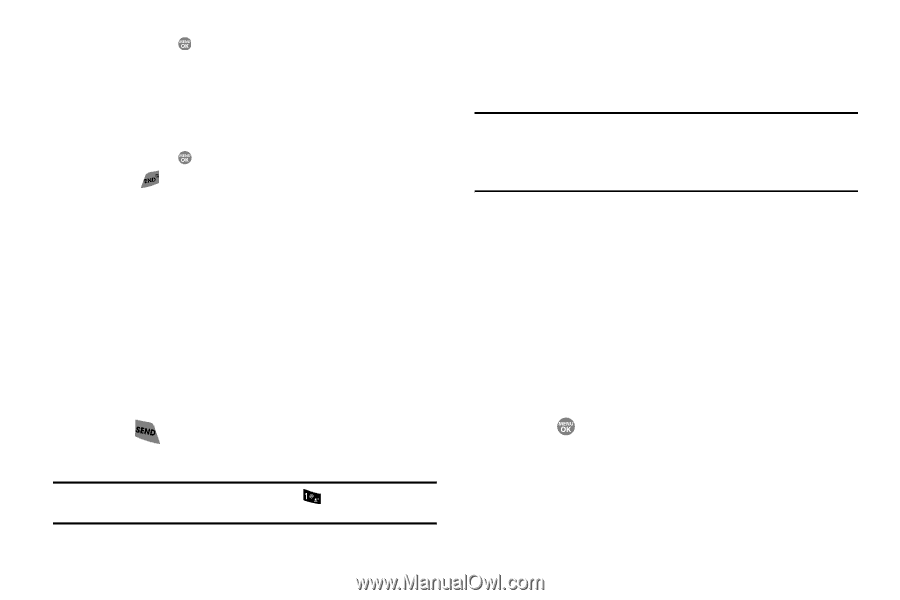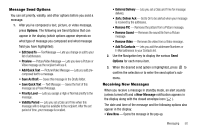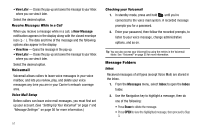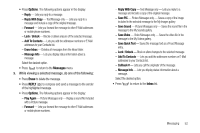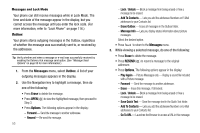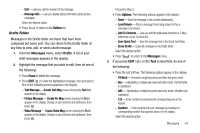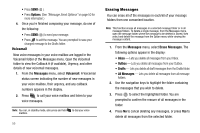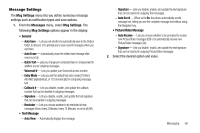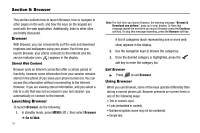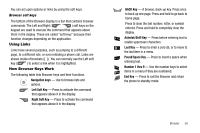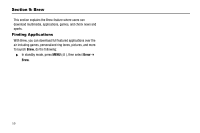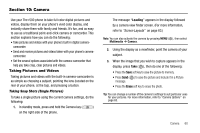Samsung SCH R500 User Manual (ENGLISH) - Page 58
Options, Messages, Voicemail, Erase Messages, Inbox, Outbox, Drafts, All Messages
 |
View all Samsung SCH R500 manuals
Add to My Manuals
Save this manual to your list of manuals |
Page 58 highlights
• Press SEND ( ). • Press Options. (See "Message Send Options" on page 50 for more information.) 4. Once you're finished composing your message, do one of the following: • Press SEND ( ) to send your message. • Press to exit the message. You are prompted to save your changed message to the Drafts folder. Voicemail New voice messages in your voice mailbox are logged in the Voicemail folder of the Messages menu. Open the Voicemail folder to view the Callback # (if available), Urgency, and other details of new voicemail messages. 1. From the Messages menu, select Voicemail. A Voicemail status screen indicating the number of new messages in your voice mailbox, their urgency, and any callback numbers appears in the display. 2. Press to call your voice mailbox and listen to your voice messages. Note: You can, in standby mode, also press and hold to dial your voice mailbox. 55 Erasing Messages You can erase all of the messages in each/all of your message folders from one convenient location. Note: This function erases all messages in a selected message folder or in all message folders. To delete a single message, from the Messages menu, open the message folder where the message to be deleted is stored, then select and delete the message from the Option menu while viewing the message content. 1. From the Messages menu, select Erase Messages. The following options appear in the display: • Inbox - Lets you delete all messages from your Inbox. • Outbox - Lets you delete all messages from your Outbox. • Drafts - Lets you delete all draft messages from the Drafts folder. • All Messages - Lets you delete all messages from all message folders. 2. Use the navigation keys to highlight the folder containing the messages that you wish to delete. 3. Press to select the highlighted folder. You are prompted to confirm the erasure of all messages in the folder. 4. Press No to cancel deleting any messages, or press Yes to delete all messages from the selected folder.