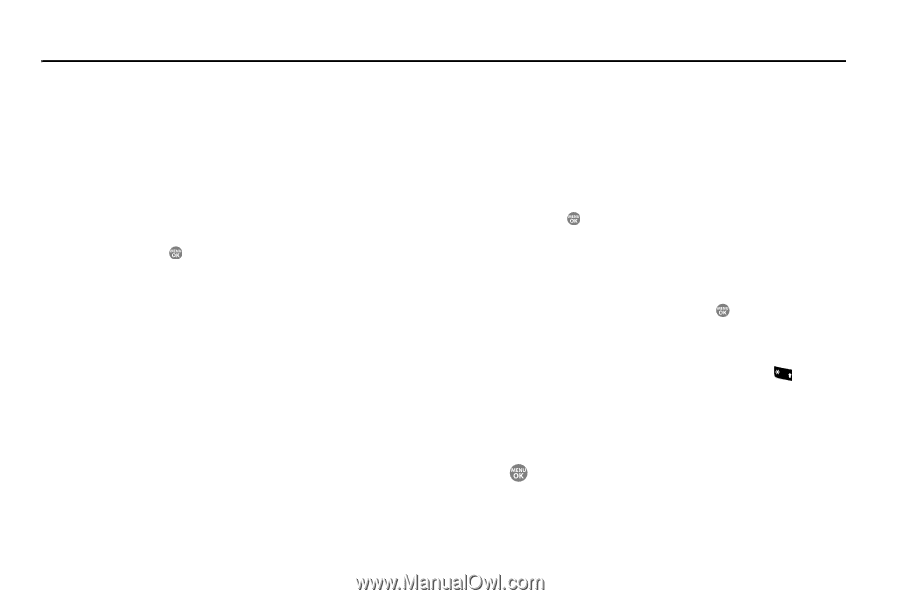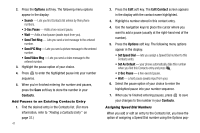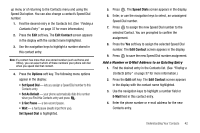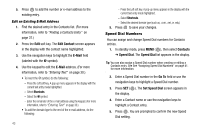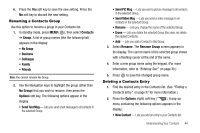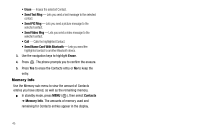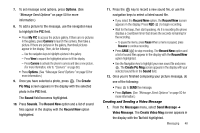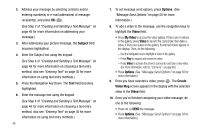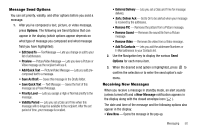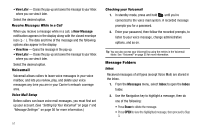Samsung SCH R500 User Manual (ENGLISH) - Page 49
Messages, Send Message, Message, Create Text Msg, Contacts, Add Contacts, Send To, T9 word
 |
View all Samsung SCH R500 manuals
Add to My Manuals
Save this manual to your list of manuals |
Page 49 highlights
Section 7: Messaging This section explains how to create, send, receive, and view different types of messages. This section also describes the features and functionality associated with messaging. Accessing Your Messages ᮣ To access the Messages menu from standby mode, do one of the following: • Press the Messages shortcut (Up navigation) key. • Press MENU ( ), then select Messages. The Messages menu appears in the display. Creating and Sending New Messages This section guides you through procedures for creating and sending text messages, picture messages, and video messages. Creating and Sending a Text Message 1. From the Messages menu, select Send Message ➔ Text Message. The Create Text Msg screen appears in the display showing the To list. 2. Address your message by selecting contacts and/or entering number(s) or e-mail address(es) of message recipient(s): • To select a mobile number or e-mail address using your Contacts list, press Add. The following options appear in the display: - Contacts - Groups - Recent Calls The Contacts option is highlighted. Press the key. The Add Contacts screen appears in the display. See "Finding a Contacts Entry" on page 37 for more information on finding a contact. Use the Up and Down navigation keys to highlight a contact. Use the Left and Right navigation keys to select a phone Number or E-Mail address for the highlighted Contact. Press to mark your selection. To add the selected contacts to the Send To list, press Done. The Create Text Msg screen appears in the display. • To enter recipient e-mail address(es), press and hold + to change the text entry mode from 123 to T9 word or abc. (For more information, refer to "Add a Number or E-Mail Address to an Existing Entry" on page 42.) 3. When you are finished addressing your message, press . The Text field appears in the display. 4. Enter the text for your message using the keypad. (For more information, refer to "Entering Text" on page 30.) Messaging 46