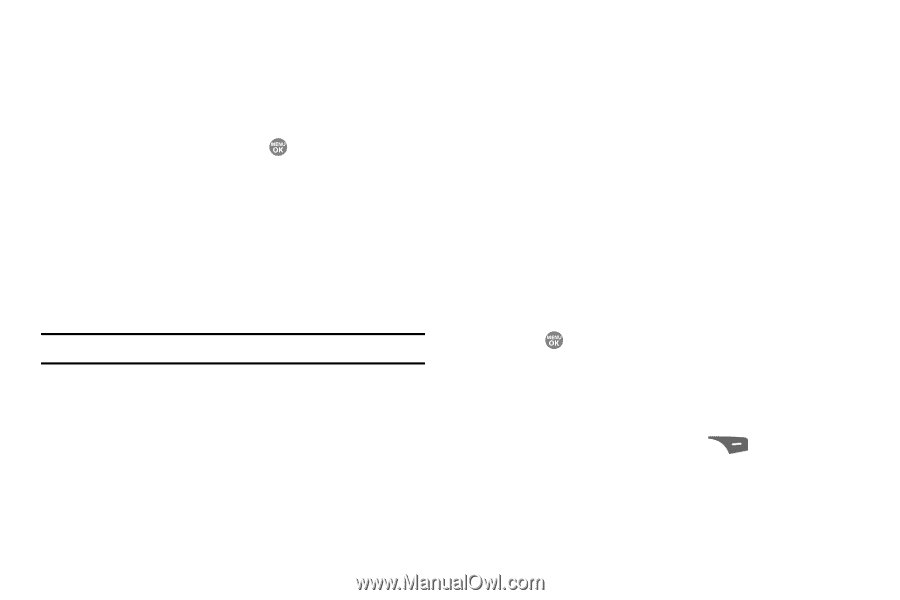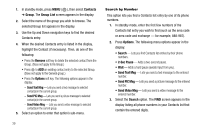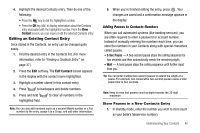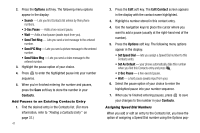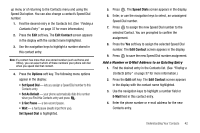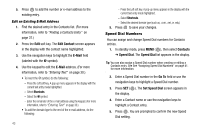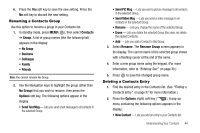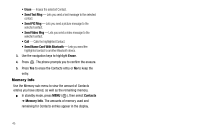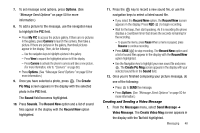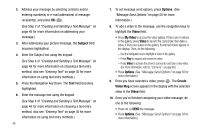Samsung SCH R500 User Manual (ENGLISH) - Page 47
Contacts, Group, No Group, Business, Colleague, Family, Friends, Options, Send Text Msg, Send PIC
 |
View all Samsung SCH R500 manuals
Add to My Manuals
Save this manual to your list of manuals |
Page 47 highlights
6. Press the Yes soft key to save the new setting. Press the No soft key to discard the new setting. Renaming a Contacts Group Use this option to rename a group in your Contacts list. 1. In standby mode, press MENU ( ), then select Contacts ➔ Group. A list of group names (like the following list) appears in the display: • No Group • Business • Colleague • Family • Friends Note: You cannot rename No Group. 2. Use the Navigation keys to highlight the group (other than No Group) that you wish to rename, then press the Options soft key. The following options appear in the display: • Send Text Msg - Lets you send a text message to all contacts in the selected Group. • Send PIC Msg - Lets you send a picture message to all contacts in the selected Group. • Send Video Msg - Lets you send a video message to all contacts in the selected Group. • Rename - Lets you change the name of the selected Group. • Erase - Lets you delete the selected Group (this does not delete the related Contacts). • Add - Lets you add a Contact to this Group. 3. Select Rename. The Rename Group screen appears in the display. The current name of the selected group shows with a flashing cursor at the end of the name. 4. Enter a new group name using the keypad. (For more information, refer to "Entering Text" on page 30.) 5. Press to save the changed group name. Deleting a Contacts Entry 1. Find the desired entry in the Contacts list. (See "Finding a Contacts Entry" on page 37 for more information.) 2. Press the Options (right) soft key ( ). A pop-up menu containing the following options appears in the display: • New Contact - Lets you add an entry to your Contacts list. Understanding Your Contacts 44