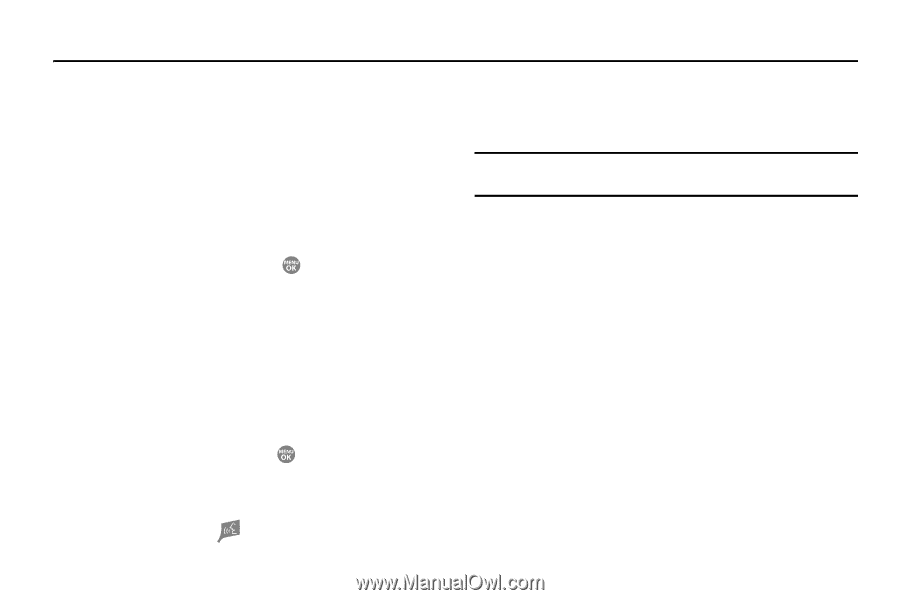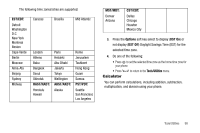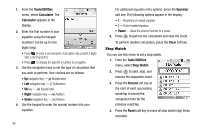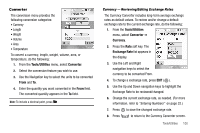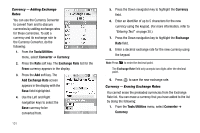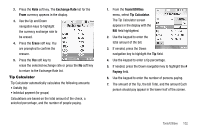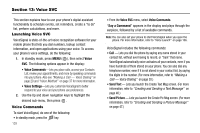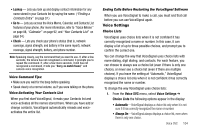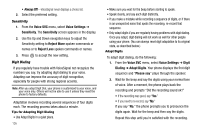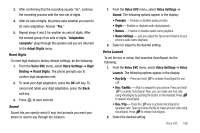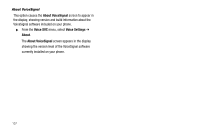Samsung SCH R500 User Manual (ENGLISH) - Page 106
Voice, Voice Commands, Voice Settings, Voice SVC, Say a Command, Send Text, Send Picture
 |
View all Samsung SCH R500 manuals
Add to My Manuals
Save this manual to your list of manuals |
Page 106 highlights
Section 13: Voice SVC This section explains how to use your phone's digital assistant functionality to schedule events, set reminders, create a "to do" list, perform calculations, and more. Launching Voice SVC VoiceSignal is state-of-the-art voice recognition software for your mobile phone that lets you dial numbers, lookup contact information, and open applications using your voice. To access your phone's voice settings, do the following: 1. In standby mode, press MENU ( ), then select Voice SVC. The following options appear in the display: • Voice Commands-Lets you place calls, access your Contacts List, review your appointments, and more by speaking commands into your phone. Also see "Making a Call - Voice Dialing" on page 20 and "Voice Method" on page 37 for more information. • Voice Settings-Lets you customize VoiceSignal to better respond to your voice and your phone use preferences. 2. Use the Up and down navigation keys to highlight the desired sub-menu, then press . Voice Commands To start VoiceSignal, do one of the following: • In standby mode, press the key. 103 • From the Voice SVC menu, select Voice Commands. "Say a Command" appears in the display and plays through the earpiece, followed by a list of available commands. Note: You can also set your phone to start VoiceSignal when you open the phone. For more information, refer to "Voice Launch" on page 106. VoiceSignal includes the following commands: • Call - Lets you dial the phone by saying any name stored in your contact list, without ever having to record, or "train" that name. VoiceSignal automatically voice-activates all your contacts, even if you have hundreds of them stored on your phone. You can also dial any telephone number, even if it is not stored in your contact list, by saying the digits in the number. (For more information, refer to "Making a Call - Voice Dialing" on page 20.) • Send Text - Lets you launch the Create Text Msg screen. (For more information, refer to "Creating and Sending a Text Message" on page 46.) • Send Picture - Lets you launch the Create Pic Msg screen. (For more information, refer to "Creating and Sending a Picture Message" on page 47.)