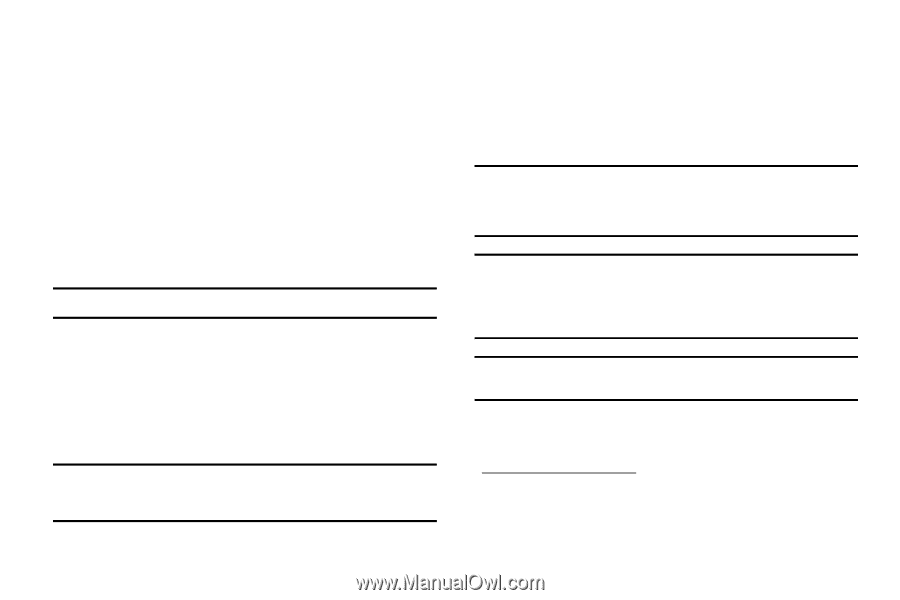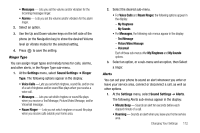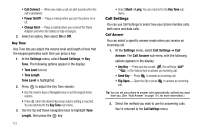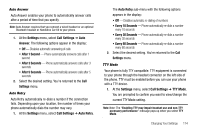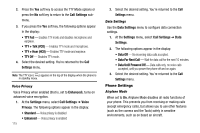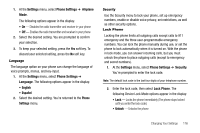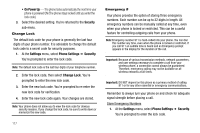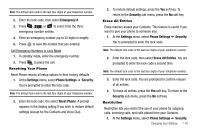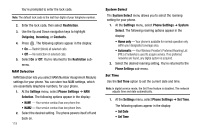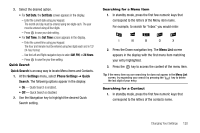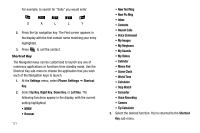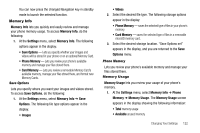Samsung SCH R500 User Manual (ENGLISH) - Page 120
On Power Up, Security, Settings, Phone Settings, Change Lock
 |
View all Samsung SCH R500 manuals
Add to My Manuals
Save this manual to your list of manuals |
Page 120 highlights
• On Power Up - The phone locks automatically the next time your phone is powered ON (The phone stays locked until you enter the lock code.) 3. Select the desired setting. You're returned to the Security sub-menu. Change Lock The default lock code for your phone is generally the last four digits of your phone number. It is advisable to change the default lock code to a secret code for security purposes. 1. At the Settings menu, select Phone Settings ➔ Security. You're prompted to enter the lock code. Note: The default lock code is the last four digits of your telephone number. 2. Enter the lock code, then select Change Lock. You're prompted to enter the new lock code. 3. Enter the new lock code. You're prompted to re-enter the new lock code for verification. 4. Enter the new lock code again. Your changes are stored. Note: Your phone does not allow you to view the lock code for obvious security reasons. If you change the lock code, be sure to write down or memorize the new code. 117 Emergency # Your phone provides the option of storing three emergency numbers. Each number can be up to 32 digits in length. All emergency numbers can be manually called at any time, even when your phone is locked or restricted. This can be a useful feature for controlling outgoing calls from your phone. Note: Emergency number 911 is hard-coded into your phone. You can dial this number any time, even when the phone is locked or restricted. If you call 911 an audible tone is heard and an Emergency prompt appears in the display for the duration of the call. Important!: Because of various transmission methods, network parameters, and user settings necessary to complete a call from your wireless phone, a connection cannot always be guaranteed. Therefore, emergency calling may not be available on all wireless networks at all times. Important!: DO NOT depend on this phone as a primary method of calling 911 or for any other essential or emergency communications. Remember to always turn your phone on and check for adequate signal strength before placing a call. Store Emergency Numbers 1. At the Settings menu, select Phone Settings ➔ Security. You're prompted to enter the lock code.