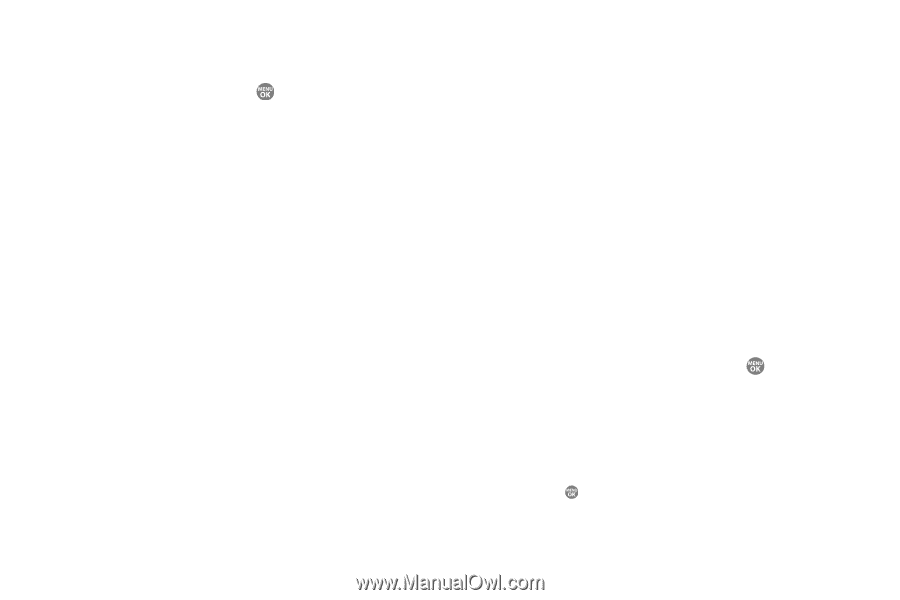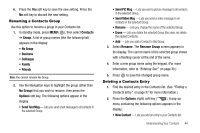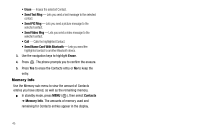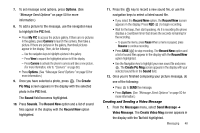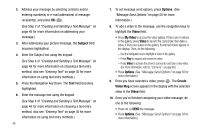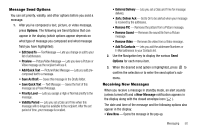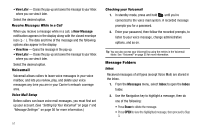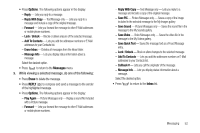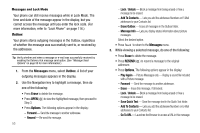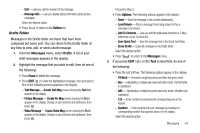Samsung SCH R500 User Manual (ENGLISH) - Page 52
Subject, Options, Video, My Video, Create, Video Msg
 |
View all Samsung SCH R500 manuals
Add to My Manuals
Save this manual to your list of manuals |
Page 52 highlights
2. Address your message by selecting contacts and/or entering number(s) or e-mail address(es) of message recipient(s), and press OK ( ). (See Step 2 of "Creating and Sending a Text Message" on page 46 for more information on addressing your message.) 3. After addressing your picture message, the Subject field becomes highlighted. 4. Enter the Subject text using the keypad. (See Step 4 of "Creating and Sending a Text Message" on page 46 for more information on choosing a text entry method, also see "Entering Text" on page 30 for more information on using text entry methods.) 5. Press the Navigation key Down. The Text field becomes highlighted. 6. Enter the message text using the keypad. (See Step 4 of "Creating and Sending a Text Message" on page 46 for more information on choosing a text entry method, also see "Entering Text" on page 30 for more information on using text entry methods.) 49 7. To set message send options, press Options. (See "Message Send Options" on page 50 for more information.) 8. To add a video to the message, use the navigation keys to highlight the Video field. • Press My Video to access the video gallery. If there are no videos in the gallery, press Video to launch the camcorder, then take a video. If there are videos in the gallery, thumbnail videos appear in the display. Then, do the following: - Use the Navigation key to highlight a video in the gallery. - Press Play to expand and review the video. - Press Video to activate the phone's camcorder and take a new video. (For more information, refer to "Camera" on page 60.) • Press Options. (See "Message Send Options" on page 50 for more information.) 9. Once you have selected a video, press . The Create Video Msg screen appears in the display with the selected video in the Video field. 10. Once you're finished composing your video message, do one of the following: • Press to SEND the message. • Press Options. (See "Message Send Options" on page 50 for more information.)