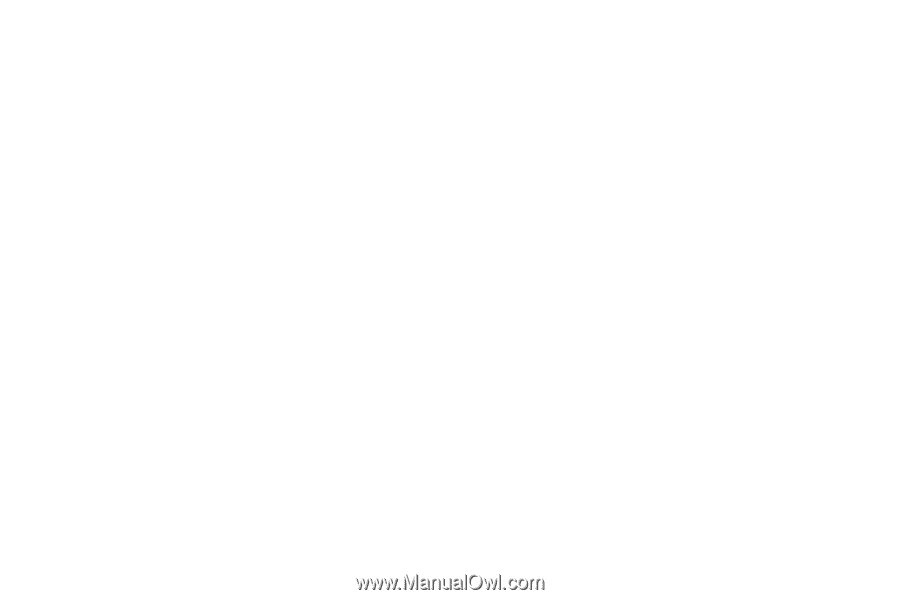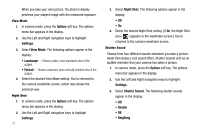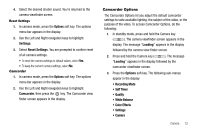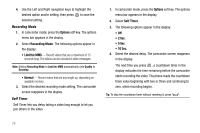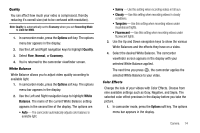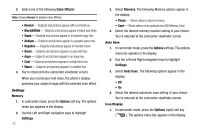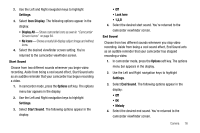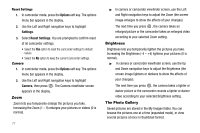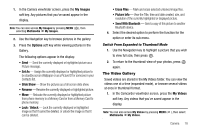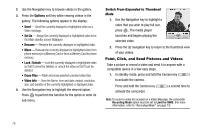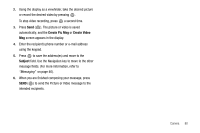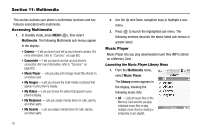Samsung SCH R500 User Manual (ENGLISH) - Page 79
Settings, Icon Display, Display All, No Icons, Options, Start Sound, Look here, End Sound, Melody
 |
View all Samsung SCH R500 manuals
Add to My Manuals
Save this manual to your list of manuals |
Page 79 highlights
2. Use the Left and Right navigation keys to highlight Settings. 3. Select Icon Display. The following options appear in the display: • Display All - Shows camcorder icons as seen in "Camcorder Screen Icons" on page 64. • No Icons - Shows a nearly full-display subject image and without icons. 4. Select the desired viewfinder screen setting. You're returned to the camcorder viewfinder screen. Start Sound Choose from two different sounds whenever you begin video recording. Aside from being a cool sound effect, Start Sound acts as an audible reminder that your camcorder has begun recording a video. 1. In camcorder mode, press the Options soft key. The options menu bar appears in the display. 2. Use the Left and Right navigation keys to highlight Settings. 3. Select Start Sound. The following options appear in the display: • Off • Look here • 1,2,3! 4. Select the desired start sound. You're returned to the camcorder viewfinder screen. End Sound Choose from two different sounds whenever you stop video recording. Aside from being a cool sound effect, End Sound acts as an audible reminder that your camcorder has stopped recording a video. 1. In camcorder mode, press the Options soft key. The options menu bar appears in the display. 2. Use the Left and Right navigation keys to highlight Settings. 3. Select End Sound. The following options appear in the display: • Off • OK • Melody 4. Select the desired end sound. You're returned to the camcorder viewfinder screen. Camera 76