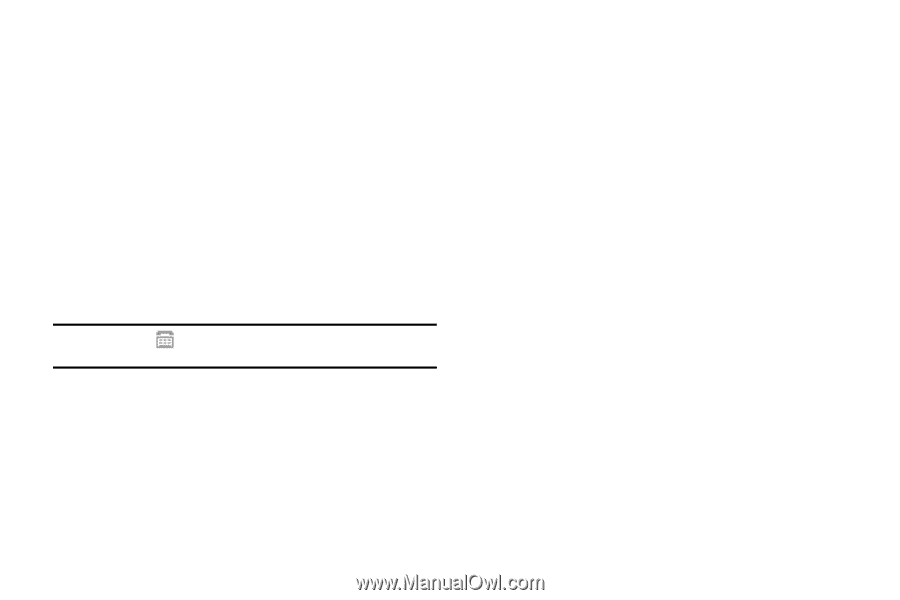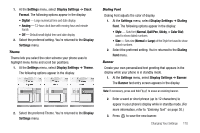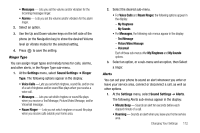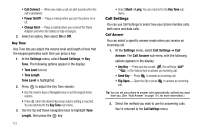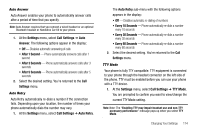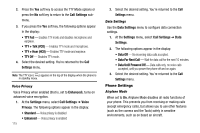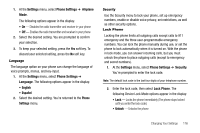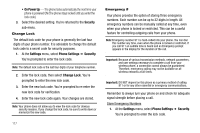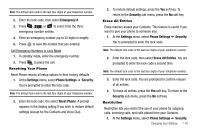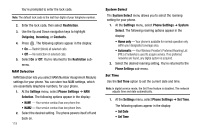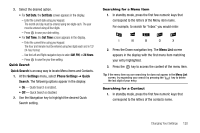Samsung SCH R500 User Manual (ENGLISH) - Page 118
Data For Next Call
 |
View all Samsung SCH R500 manuals
Add to My Manuals
Save this manual to your list of manuals |
Page 118 highlights
2. Press the Yes soft key to access the TTY Mode options or press the No soft key to return to the Call Settings submenu. 3. If you press the Yes soft key, the following options appear in the display: • TTY Full - Enables TTY mode and disables microphone and earpiece. • TTY + Talk (VCO) - Enables TTY mode and microphone. • TTY + Hear (HCO) - Enables TTY mode and earpiece. • TTY Off - Disables TTY mode. 4. Select the desired setting. You're returned to the Call Settings menu. Note: The TTY icon ( ) appears in the top of the display when the phone is in standby mode. Voice Privacy Voice Privacy when enabled (that is, set to Enhanced), turns on advanced voice encryption. 1. At the Settings menu, select Call Settings ➔ Voice Privacy. The following options appear in the display: • Standard - Voice privacy is disabled • Enhanced - Voice privacy is enabled 115 2. Select the desired setting. You're returned to the Call Settings menu. Data Settings Use the Data Settings menu to configure data connection settings. 1. At the Settings menu, select Call Settings ➔ Data Settings. 2. The following options appear in the display: • Data Off - No incoming data calls accepted. • Data For Next Call - Wait for data call for the next 10 minutes. • Data Until Powered Off - Data calls only, no voice calls accepted, until you power the phone off and on again. 3. Select the desired setting. You're returned to the Call Settings menu. Phone Settings Airplane Mode When set to On, Airplane Mode disables all radio functions of your phone. This prevents you from receiving or making calls (except emergency calls), but allows you to use other features (such as the camera and the Tools) safely in sensitive environments, such as on board an aircraft.