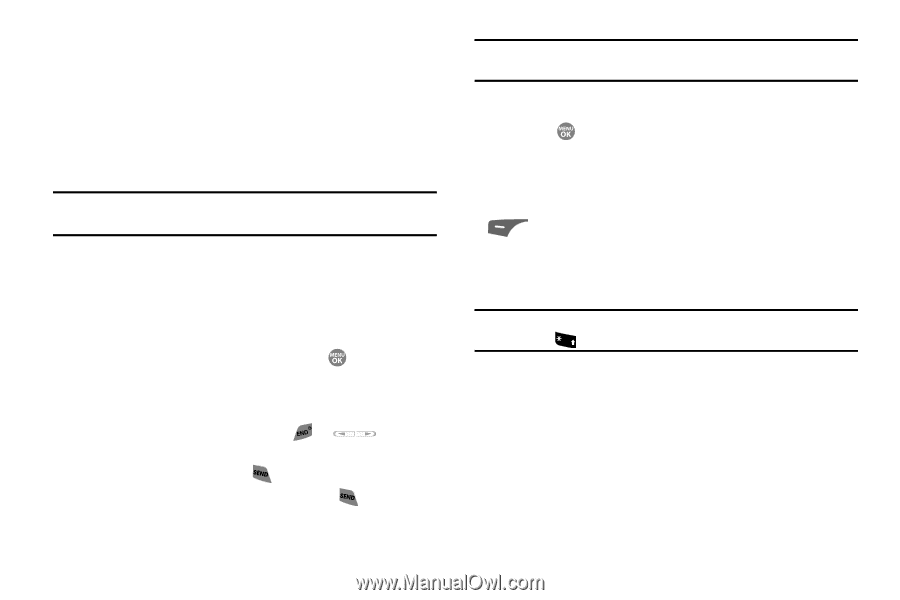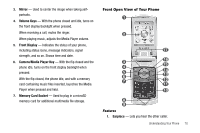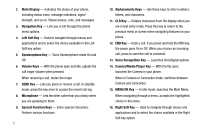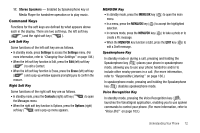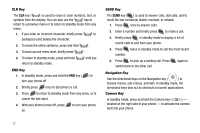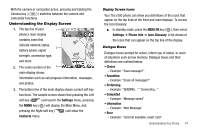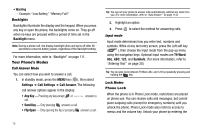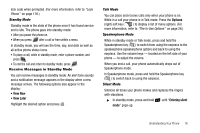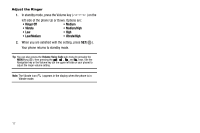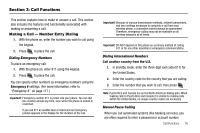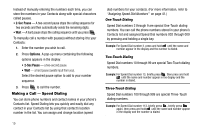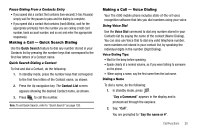Samsung SCH R500 User Manual (ENGLISH) - Page 18
Warning, Backlight, Settings, Call Settings, Call Answer, Any Key, Send Key, Flip Open, T9 Word, - unlock
 |
View all Samsung SCH R500 manuals
Add to My Manuals
Save this manual to your list of manuals |
Page 18 highlights
• Warning - Example: "Low Battery," "Memory Full!" Backlights Backlights illuminate the display and the keypad. When you press any key or open the phone, the backlights come on. They go off when no keys are pressed within a period of time set in the Backlight menu. Note: During a phone call, the display backlight dims and turns off after 60 seconds to conserve battery power, regardless of the Backlight setting. For more information, refer to "Backlight" on page 111. Your Phone's Modes Call Answer Mode You can select how you wish to answer a call. 1. In standby mode, press the MENU key ( ), then select Settings ➔ Call Settings ➔ Call Answer. The following call answer options appear in the display: • Any Key - Pressing any key except or call. answers a • Send Key - Only pressing answers a call. • Flip Open - Only opening the flip or pressing answers a call. Tip: You can set your phone to answer calls automatically, without any input from you. (For more information, refer to "Auto Answer" on page 114.) 2. Highlight an option. 3. Press to select the method for answering calls. Input mode Input mode determines how you enter text, numbers and symbols. While at any text entry screen, press the Left soft key ( ), then choose the input mode from the pop-up menu using the navigation keys. Optional input modes are T9 Word, Abc, ABC, 123, and Symbols. (For more information, refer to "Entering Text" on page 30.) Tip: You can also cycle between T9 Word, Abc, and 123 by repeatedly pressing and holding the + key. Lock Modes Phone Lock When the phone is in Phone Lock mode, restrictions are placed on phone use. You can receive calls and messages, but cannot place outgoing calls (except for emergency numbers) until you unlock the phone. Phone Lock mode also restricts access to menus and the volume key. Unlock your phone by entering the 15