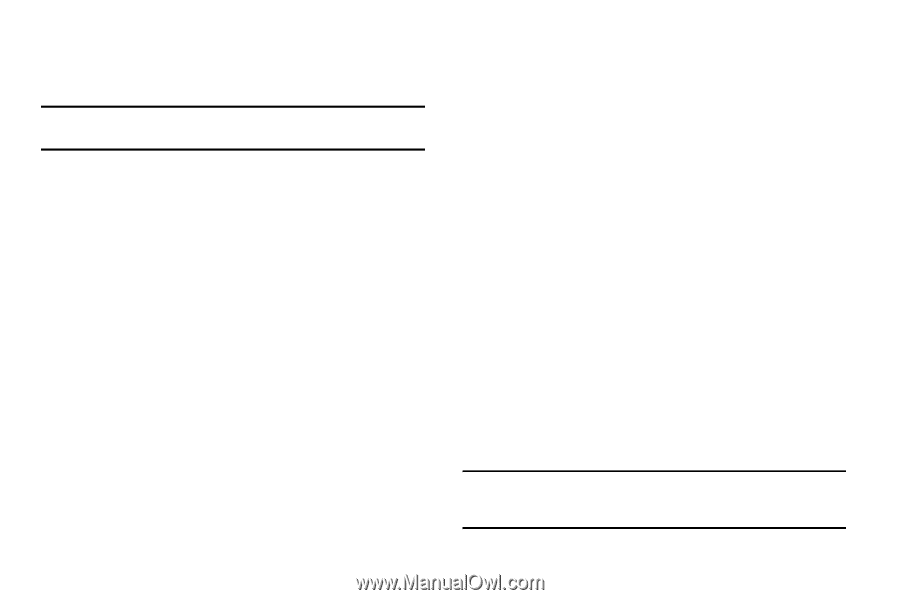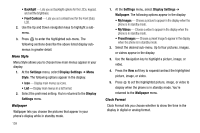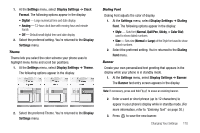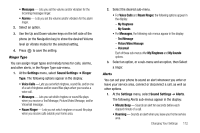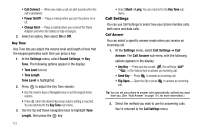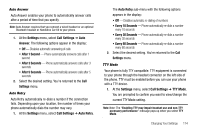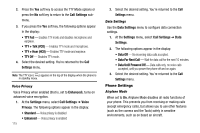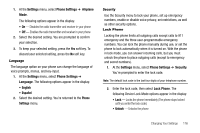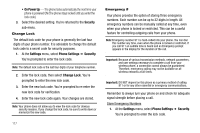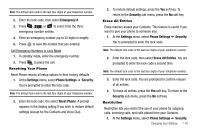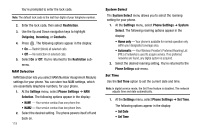Samsung SCH R500 User Manual (ENGLISH) - Page 117
Settings, Call Settings, Answer, After 1 Second, After 3 Seconds, After 5 Seconds, Auto Retry, Every
 |
View all Samsung SCH R500 manuals
Add to My Manuals
Save this manual to your list of manuals |
Page 117 highlights
Auto Answer Auto Answer enables your phone to automatically answer calls after a period of time that you specify. Note: Auto Answer requires that you connect a wired headset or an optional Bluetooth headset or Handsfree Car Kit to your phone. 1. At the Settings menu, select Call Settings ➔ Auto Answer. The following options appear in the display: • Off - Disables automatic answering of calls • After 1 Second - Phone automatically answers calls after 1 second • After 3 Seconds - Phone automatically answers calls after 3 seconds • After 5 Seconds - Phone automatically answers calls after 5 seconds 2. Select the desired setting. You're returned to the Call Settings menu. Auto Retry Auto Retry automatically re-dials a number if the connection fails. Depending upon your location, the number of times your phone automatically dials the number may vary. 1. At the Settings menu, select Call Settings ➔ Auto Retry. The Auto Retry sub-menu with the following options appears in the display: • Off - Disables automatic re-dialing of numbers • Every 10 Seconds - Phone automatically re-dials a number every 10 seconds • Every 30 Seconds - Phone automatically re-dials a number every 30 seconds • Every 60 Seconds - Phone automatically re-dials a number every 60 seconds 2. Select the desired setting. You're returned to the Call Settings menu. TTY Mode Your phone is fully TTY compatible. TTY equipment is connected to your phone through the headset connector on the left side of the phone. TTY must be enabled before you can use your phone with a TTY device. 1. At the Settings menu, select Call Settings ➔ TTY Mode. You are prompted to confirm you want to view/change the current TTY Mode setting. Note: Note: The "Enabling TTY may impair headset use and non-TTY accessory performance" message pops up when you select TTY Mode. Changing Your Settings 114