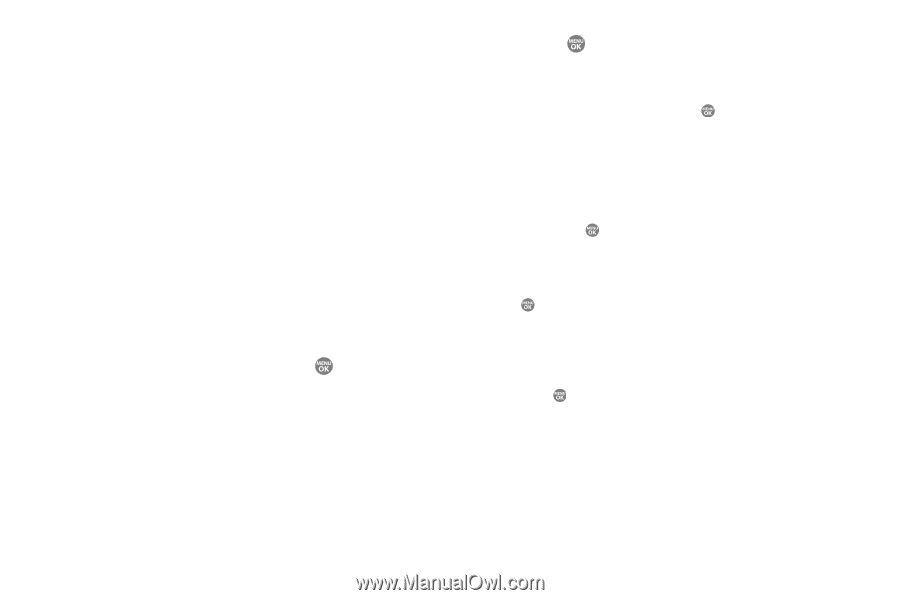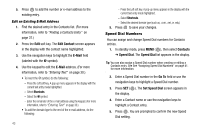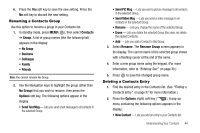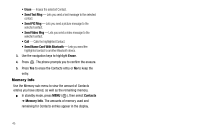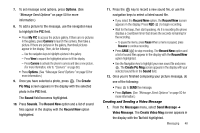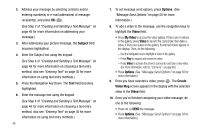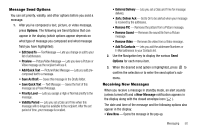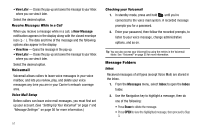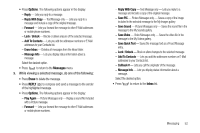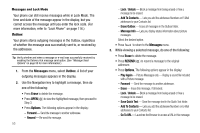Samsung SCH R500 User Manual (ENGLISH) - Page 51
Options, My PIC, Camera, Create, Pic Msg, Sound, Sounds, Record New, Create Pic Msg, Messages, Send
 |
View all Samsung SCH R500 manuals
Add to My Manuals
Save this manual to your list of manuals |
Page 51 highlights
7. To set message send options, press Options. (See "Message Send Options" on page 50 for more information.) 8. To add a picture to the message, use the navigation keys to highlight the PIC field. • Press My PIC to access the picture gallery. If there are no pictures in the gallery, press Camera to launch the camera, then take a picture. If there are pictures in the gallery, thumbnail pictures appear in the display. Then, do the following: - Use the navigation keys to highlight a picture in the gallery. - Press View to expand the highlighted picture to fill the display. - Press Camera to activate the phone's camera and take a new picture. (For more information, refer to "Camera" on page 60.) • Press Options. (See "Message Send Options" on page 50 for more information.) 9. Once you have selected a photo, press . The Create Pic Msg screen appears in the display with the selected photo in the PIC field. The Sound field becomes highlighted. 10. Press Sounds. The Record New option and a list of sound files appear in the display with the Record New option highlighted. 11. Press the key to record a new sound file, or use the navigation keys to select a listed sound file. • If you select the Record New option, the Record New screen appears in the display. Press REC ( ) to begin recording. • Wait for the beep, then start speaking. As it is recording the phone displays a countdown timer that shows the seconds remaining for the recording. - To pause the memo, press Pause When a memo is paused, press Resume to continue recording. • Press SAVE ( ) to stop recording. The Record New option and a list of sound files appear in the display with the Record New option highlighted. • Use the Navigation key to highlight your new sound file and press . The Create Pic Msg screen appears in the display with your selected sound file in the Sound field. 12. Once you're finished composing your picture message, do one of the following: • Press to SEND the message. • Press Options. (See "Message Send Options" on page 50 for more information.) Creating and Sending a Video Message 1. From the Messages menu, select Send Message ➔ Video Message. The Create Video Msg screen appears in the display with the To field highlighted. Messaging 48