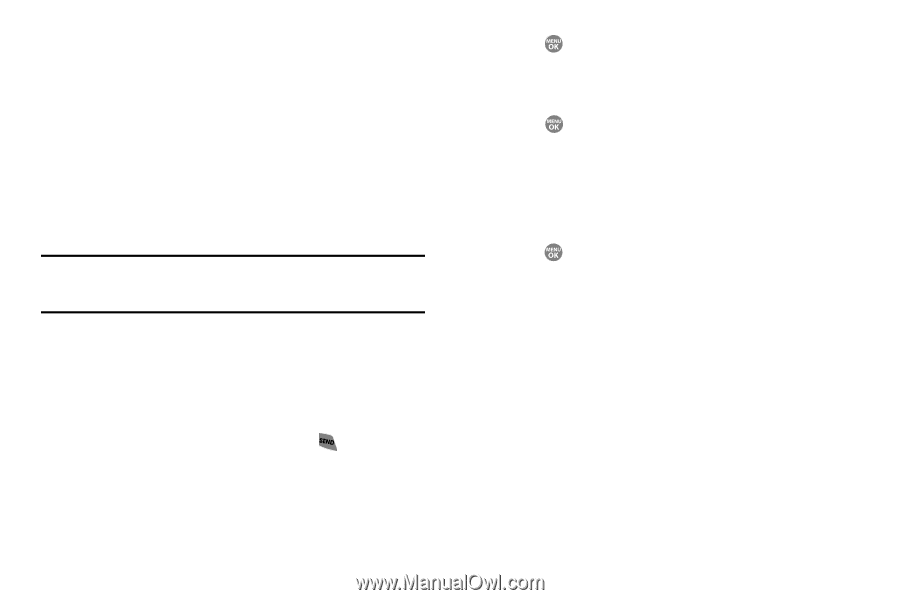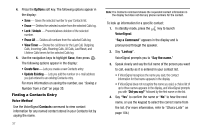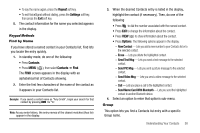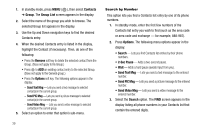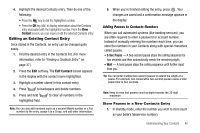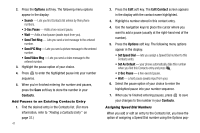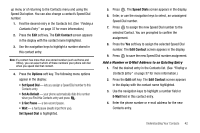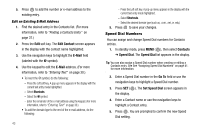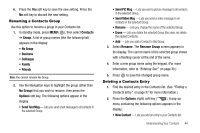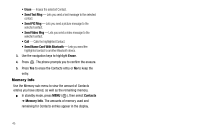Samsung SCH R500 User Manual (ENGLISH) - Page 45
Edit Contact, Options, Set Speed Dial, Set As Default, Sec Pause, Speed Dials, E-Mail
 |
View all Samsung SCH R500 manuals
Add to My Manuals
Save this manual to your list of manuals |
Page 45 highlights
up menu or of returning to the Contacts menu and using the Speed Dial option. You can also change a contact's Speed Dial number. 1. Find the desired entry in the Contacts list. (See "Finding a Contacts Entry" on page 37 for more information.) 2. Press the Edit soft key. The Edit Contact screen appears in the display with the contact name highlighted. 3. Use the navigation keys to highlight a number stored in this contact entry. Note: If a contact has more than one stored number (such as Home and Office), you can select which of these numbers your phone will dial when you speed dial that contact. 4. Press the Options soft key. The following menu options appear in the display: • Set Speed Dial - lets you assign a Speed Dial number to this Contacts entry. • Set As Default - your phone automatically dials this number when you Find this Contacts entry and press . • 2-Sec Pause - a two-second pause. • Wait - a hard pause (awaits input from you). Set Speed Dial is highlighted. 5. Press . The Speed Dials screen appears in the display. 6. Enter, or use the navigation keys to select, an unassigned Speed Dial number. 7. Press to assign the new Speed Dial number to the selected Contact. You are prompted to confirm the assignment. 8. Press the Yes soft key to assign the selected Speed Dial number. The Edit Contact screen appears in the display. 9. Press to save the new Speed Dial number assignment. Add a Number or E-Mail Address to an Existing Entry 1. Find the desired entry in the Contacts list. (See "Finding a Contacts Entry" on page 37 for more information.) 2. Press the Edit soft key. The Edit Contact screen appears in the display with the contact name highlighted. 3. Use the navigation keys to highlight a number field or E-Mail field in this contact entry. 4. Enter the phone number or e-mail address for the new Contacts entry. Understanding Your Contacts 42