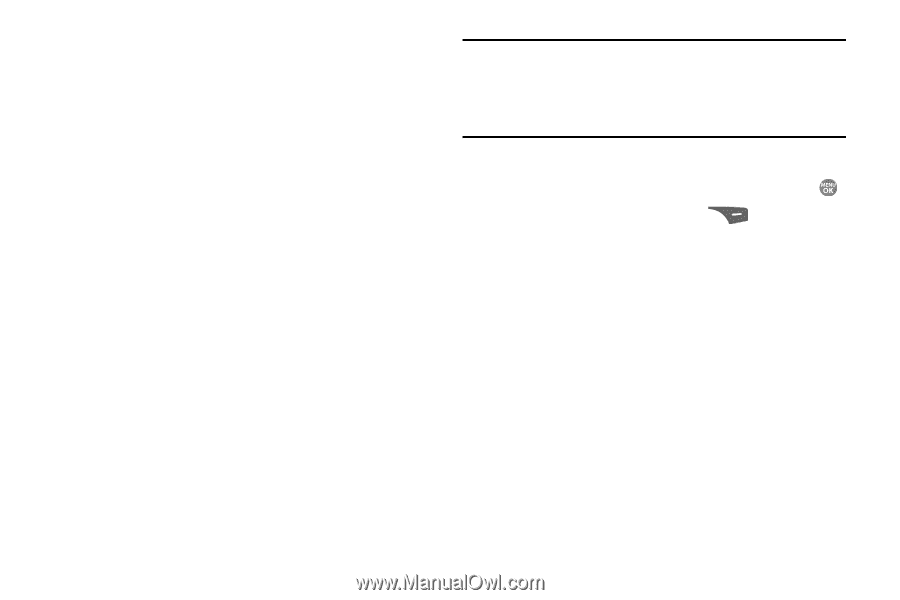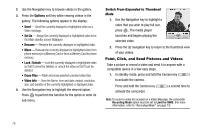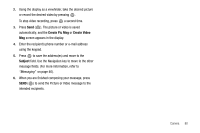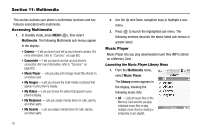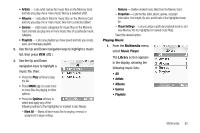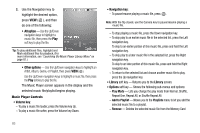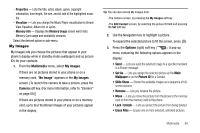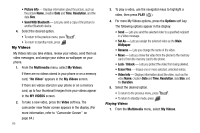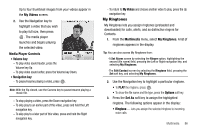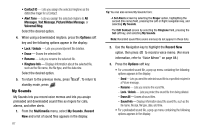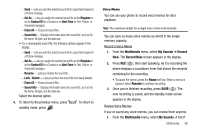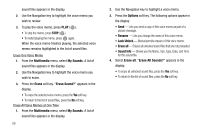Samsung SCH R500 User Manual (ENGLISH) - Page 87
Multimedia, My Images, No Image, Camera, Options, Set As, Wallpaper, Picture ID, Slide Show, Rename
 |
View all Samsung SCH R500 manuals
Add to My Manuals
Save this manual to your list of manuals |
Page 87 highlights
- Properties - Lists the title, artist, album, genre, copyright information, time length, file size, and bit rate of the highlighted music file. - Visualizer - Lets you change the Music Player visualization to Simple View, Equalizer, Album Art, or Lyrics. - Memory Info - Displays the Memory Usage screen which lists Memory Card usage and availability amounts. Select the desired option or sub-menu. My Images My Images lets you choose the pictures that appear in your phone's display while in standby mode (wallpaper) and as picture IDs for your contacts. 1. From the Multimedia menu, select My Images. If there are no pictures stored in your phone or on a memory card, "No Image" appears in the My Images screen. [To launch the camera to take a picture, press the Camera soft key. (For more information, refer to "Camera" on page 60.)] If there are pictures stored in your phone or on a memory card, up to four thumbnail images of your pictures appear in the display. Tip: You can also access My Images from: -The Camera screen, by pressing the My Images soft key. -The Edit Contact screen, by selecting the picture ID field and pressing the Set soft key. 2. Use the Navigation key to highlight a picture. To expand the selected picture to fill the screen, press . 3. Press the Options (right) soft key ( ). A pop-up menu containing the following options appears in the display: • Send - Lets you send the selected image to a specified recipient in a Picture message. • Set As - Lets you assign the selected picture as the Main Wallpaper or as the Picture ID for a Contact. • Slide Show - Shows the available images as a sequence of fullscreen pictures. • Rename - Lets you rename the picture. • Move - Lets you move the picture from the phone to the memory card or from the memory card to the phone. • Lock / Unlock - Lets you protect the picture from being deleted. • Erase Files - Erases one or more selected, unlocked pictures. Multimedia 84