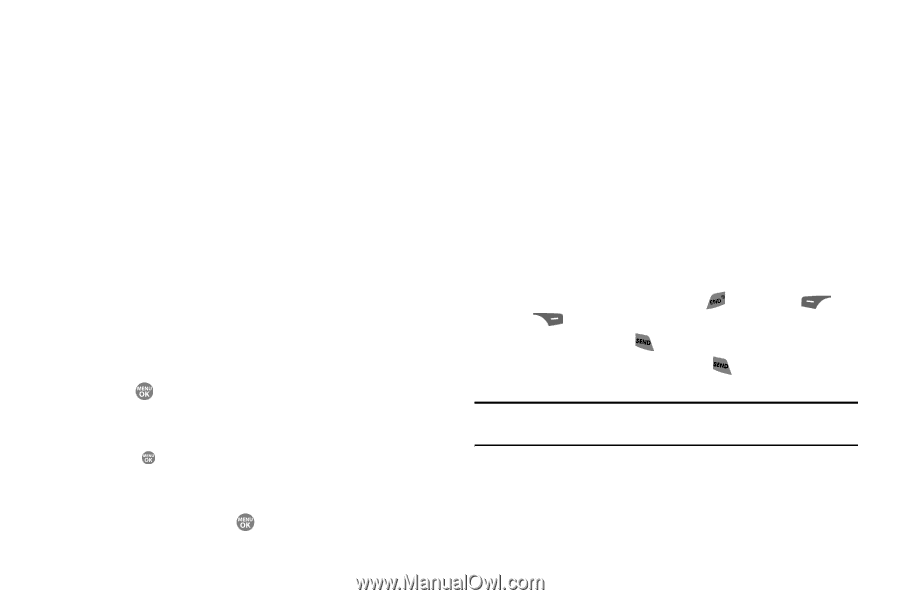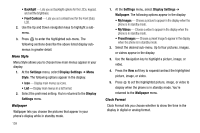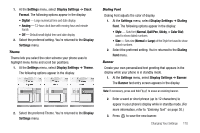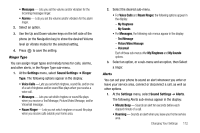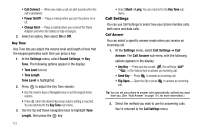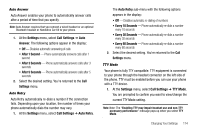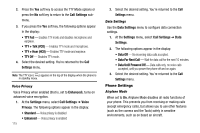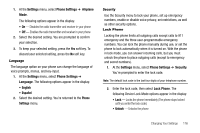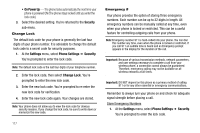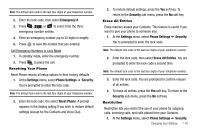Samsung SCH R500 User Manual (ENGLISH) - Page 116
Power On/Off
 |
View all Samsung SCH R500 manuals
Add to My Manuals
Save this manual to your list of manuals |
Page 116 highlights
• Call Connect - When you make a call, an alert sounds when the call is answered. • Power On/Off - Plays a melody when you turn the phone on or off. • Charge Alert - Plays a melody when you connect the Travel Adapter and when the battery is fully recharged. 2. Select an option, then select On or Off. Key Tone Key Tone lets you adjust the volume level and length of tone that the keypad generates each time you press a key. 1. At the Settings menu, select Sound Settings ➔ Key Tone. The following options appear in the display: • Tone Level (volume) • Tone Length Tone Level is highlighted. 2. Press to adjust the Key Tone volume. • Use the volume keys or Navigation key to set the keypad tones volume. • Press when the desired key beep volume setting is reached. You are returned to the Key Tone sub-menu. 3. Use the Up and Down navigation keys to highlight Tone Length, then press the key. 113 • Select Short or Long. You are returned to the Key Tone submenu. Call Settings You can use Call Settings to select how your phone handles calls, both voice and data calls. Call Answer You can select a specific answer mode when you receive an incoming call. 1. At the Settings menu, select Call Settings ➔ Call Answer. The Call Answer sub-menu with the following options appears in the display: • Any Key - Press any key except, , the soft keys ( ), or the Volume key to answer an incoming call. • Send Key - Press to answer an incoming call. • Flip Open - Open the flip or press to answer an incoming call. Tip: You can set your phone to answer calls automatically, without any input from you. (See "Auto Answer" on page 114. for more information.) 2. Select the method you wish to use for answering calls. You're returned to the Call Settings menu.